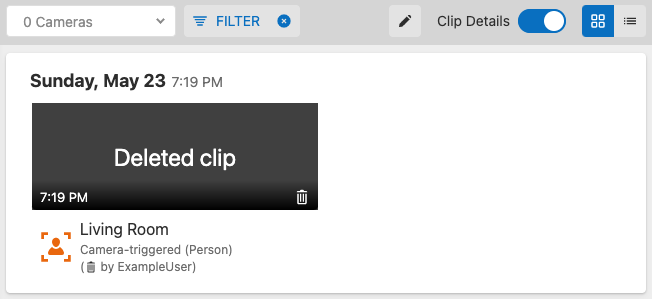Delete a video clip
Saved video clips can be deleted to make room in the online storage for new clips to be recorded. By default, the oldest saved video clips will be deleted as new ones are recorded after the online storage is full.
For more information about clip storage and upload limits, see What happens when an account's video clip online storage limit is reached?.
Caution: Video clips cannot be retrieved once deleted.
To delete video clips
To delete video clips using the Alarm.com app:
- Log in to the Alarm.com app.
- Tap Video.
- Tap Saved.
- Tap
to select the video clips to be deleted.
- Tap
.
- Tap Delete.
- Tap Delete again to permanently delete the clip.
To delete video clips using the Alarm.com customer website:
- Log in to the Alarm.com customer website.
- Click Video.
- Click Saved Video Clips.
- Mouse over the desired clip, then click
.
- Click
Delete Clip.
To delete multiple video clips at once:
- Log in to the Alarm.com customer website.
- Click Video.
- Click Saved Video Clips.
- Click Bulk Actions.
- Click each desired clip or click
to select all the videos shown on the page.
- Click
. If the selection includes any protected clips, they must be unprotected before they can be deleted. To unprotect all selected video clips, click
.
To find which user deleted a video clip:
Note: Details about deleted clips are only retained on the Alarm.com customer website for 60 days and cannot be viewed afterwards.
- Log in to the Alarm.com customer website.
- Click Video.
- Click Saved Video Clips.
- Click Filter.
- In Status, click to select Deleted. Deselect the other options in Status to only show deleted clips.
- Click Apply.
- The username of the user who deleted the clip appears as (
by username). If the username does not appear in gallery view, verify that the Clip Details toggle switch is toggled on.