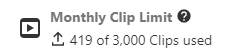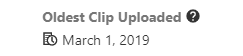What happens when an account's video clip online storage limit is reached?
There are two major components to saved video clips: Online storage and monthly clip limit. If you reach your online storage limit, older clips are deleted automatically to make room. If you reach your monthly clip limit, your non-alarm recording rules are paused for the rest of the month.
To view your video usage:
- Log into the Alarm.com customer website.
- Click Video.
- Click Saved Video Clips.
- Monthly Clip Limit and Oldest Recorded Clip are displayed at the bottom of the page.
- On either Monthly Clip Limit or Oldest Recorded Clip, click
for more detailed status information.
Monthly clip limit versus online storage
| Monthly clip limit | Online storage |
|---|---|
|
This is how many new clips your video devices can upload per month. Deleting clips has no effect on this limit because it only deals with new uploads. |
This is how many previously-uploaded clips the account can store online. You can delete clips to free up online storage space if desired, but it is not necessary. |
Online storage details
This is how many total clips can be stored on the Alarm.com customer website or Alarm.com app at any point in time for an account.
When an account's video clip storage is full, clips continue to upload unless the monthly upload limit has been reached. If a video clip is uploaded to an account whose online storage is full, the system overwrites the oldest unprotected video clip to make room for the newest clip.
For more information about protecting clips, see Protect a video clip.
Monthly clip limit details
This is how many times a video device can upload a new clip to the Alarm.com customer website or Alarm.com app every month.
If an account's monthly video clip upload limit is reached, recording rules, with the exception of alarm-triggered recording rules, are paused. A pop-up appears on the Recording Rules page of the Alarm.com app and the Alarm.com customer website warning you that your recording rules are paused.
If you have a service package that supports Video Analytics, your recording rules will automatically restart capturing clips and uploading them on the first of the next month. If not, you will need to resume the recording rules manually after the account's service package is upgraded to include additional video clips. Contact your service provider for assistance increasing your clip limit.
Deleting clips after the limit has been reached will not cause clips to restart. You must wait for the first of the following month or upgrade your service package.
To reduce the number of clips uploaded:
- Adjust your recording rules and increase the minimum delay between clips.
- Adjust the ground zone or tripwire of anyVideo Analytics rule to only record important events. For more information about configuring a Video Analytics rule, see Change a camera's Video Analytics settings.
- Schedule your rules to only run during the most important times of the day.
To add a schedule to or adjust a recording rule:
- Log into the Alarm.com customer website.
- Click Video.
- Click Recording rules.
- Click
next to the rule to edit.
- Make the desired adjustments to the rule.
- Click Save Rule.
Get clip limit notifications
By default, the primary email address on the account is notified when the number of clips uploaded gets closer to the monthly clip limit.
- Notification emails are sent when 50%, 80%, and 100% of the monthly video upload is reached.
- If an account reaches 100%, a notification is also sent at the beginning of the next month when uploads are allowed again.
Note: If the default notification is not present, you can create a system event notification to get notifications about the monthly video upload limit. For more information about creating a system event notification, see Create/edit a system event notification.
Enhanced monthly clip limit alerts
Enhanced monthly clip limit alerts are an early warning system that helps you spot and fix recording rules before limits are reached and rules are paused. Email and push notifications are still sent when key benchmarks are reached, but notifications are also sent depending on how quickly you reach each benchmark. This ensures you can address problem rules quickly.
You can view your Monthly Video Clip Uploads by going to the Recording Rules page of the Alarm.com customer website and Alarm.com app. When accessing recording rules from a clip limit alert, you can also see an overview of which recording rules are contributing the most clips.
Enhanced monthly clip limit alerts are sent when:
- You reach 50% of your clip limit within the first 10 days of the month.
- You reach 80% of your clip limit within the first 20 days of the month.
- You reach 100% of your clip limit before the last day of the month.
Note: Monthly clip limit alerts only apply to clips saved to the cloud via upload. Notifications for clips saved locally on SVRs or with Onboard 24/7 recording continue to function as usual.