How do I switch between my accounts?
It is possible to switch between multiple Alarm.com accounts from the Alarm.com app or Alarm.com customer website from the same login after a login name has been granted Linked Systems.
Note: If the following options do not appear, Linked Systems may not be activated for the login being used. For more information on how to activate Linked Systems, see How can I link multiple accounts together?.
Switch between accounts
Accounts can be switched between using the Alarm.com customer website and Alarm.com app.
To switch between accounts using the Alarm.com app:
- Log into the Alarm.com app.
- Tap the system description.
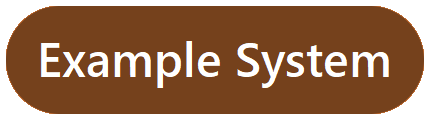
- Select the desired system to access.
To switch between accounts on the Alarm.com customer website:
- Log into the Alarm.com customer website.
- In the system description, click
.
- Select the desired system to access.