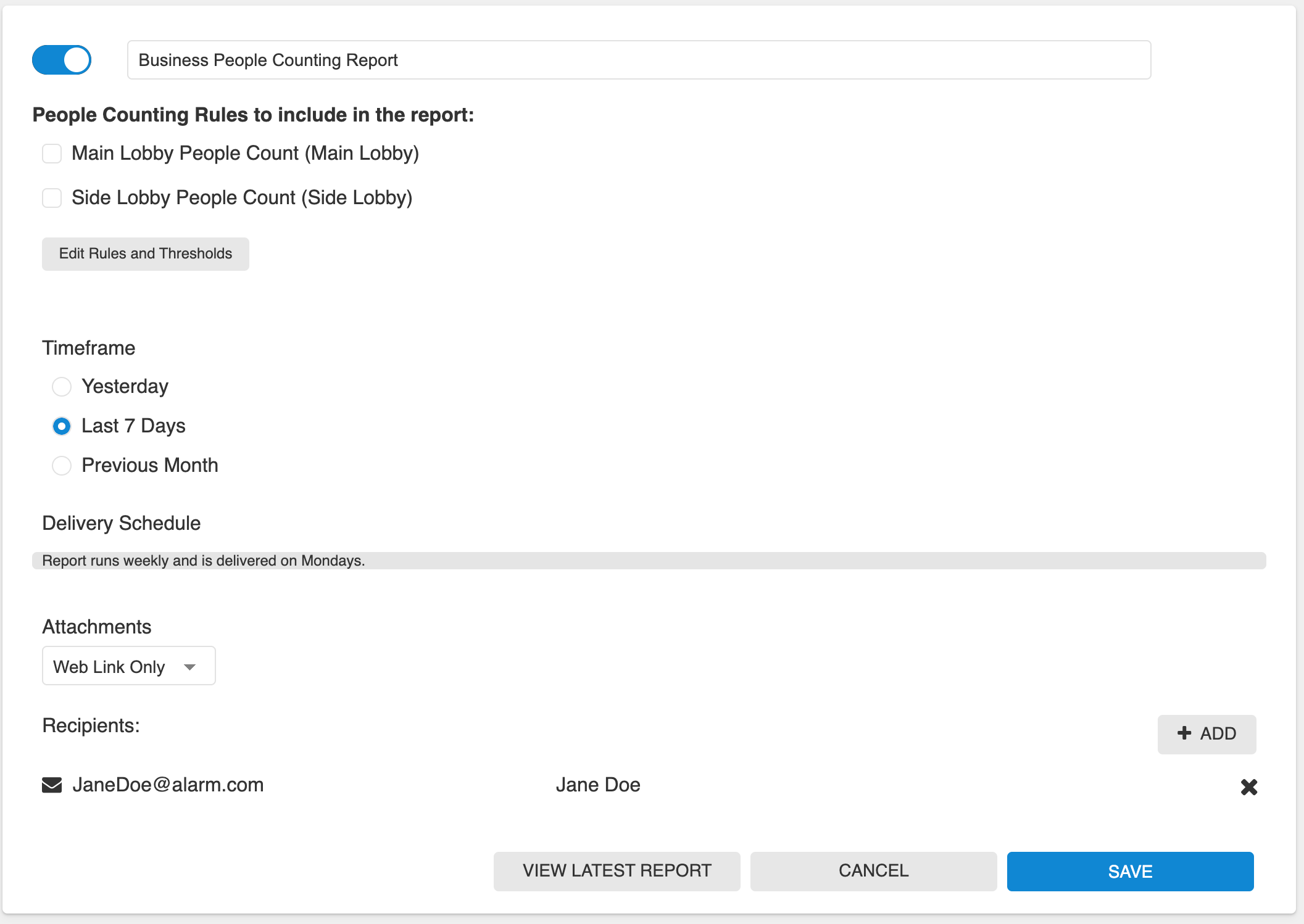People Counting Overview
Draw a tripwire within a location. Count how many people cross it over time.
Example: Measure foot traffic through a specific area of your business to optimize product placement and building layout.
Important: This is only available with Business Activity Analytics (BAA). For more information about BAA, see Business Activity Analytics (BAA) Setup.
Set up a People Counting rule
- Give the People Counting rule a name.
- Draw a virtual tripwire over the camera’s field of view.
- The tripwire can be configured to count people crossing in one or both directions, indicated by the tripwire’s arrow. Place the tripwire over the floor where people cross; exclude walls, tables, and countertops.
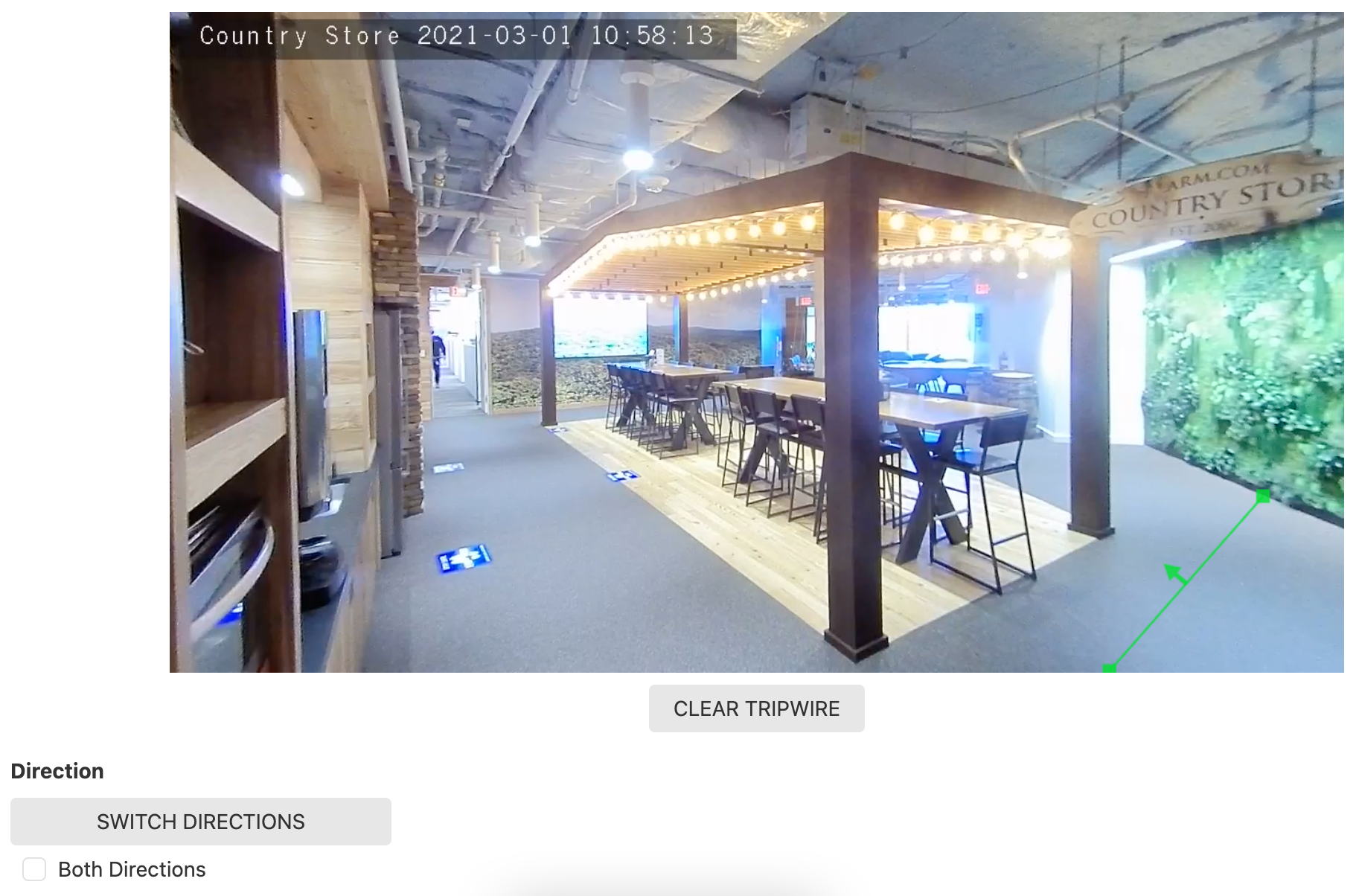
Usage
Mobile
The BAA Dashboard displays hourly historical data compared to today and can be viewed using the Alarm.com app.
To view the BAA Dashboard:
- Log into the Alarm.com app.
- In Home, tap Business Activity Analytics.
- Using the dropdown menu, select the People Counting rule.
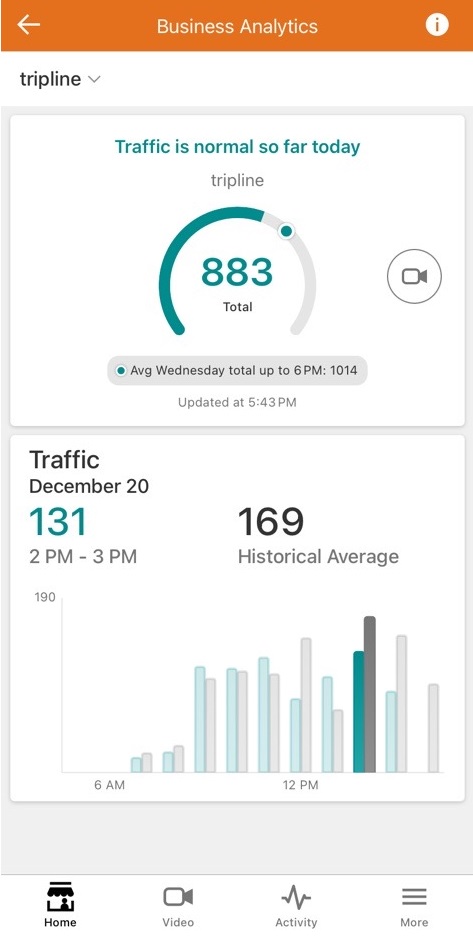
Rule groups
People Counting and People Counting + Occupancy Business Activity Analytics (BAA) rules can be grouped together for improved reporting. In general, BAA Rule Groups have functions similar to those of BAA Rules. For more information about combining multiple applicable rules, see Combine multiple Business Activity Analytics (BAA) rules into a group.
Reports
Reports are set up on the Reports page. Create a new People Counting report, give it a name, select the rules to be reported on, the reporting timeframe (daily, weekly, or monthly) and add recipients. This report is best viewed on the web, although a PDF option is available.
This report summarizes the number of people counted crossing the virtual tripwire throughout the reporting timeframe. Use this report to understand traffic flows throughout a specified area.
Note: When you edit an existing People Counting rule, you can choose to save the data collected from the previous version of the rule. This historical data is included in new reports.