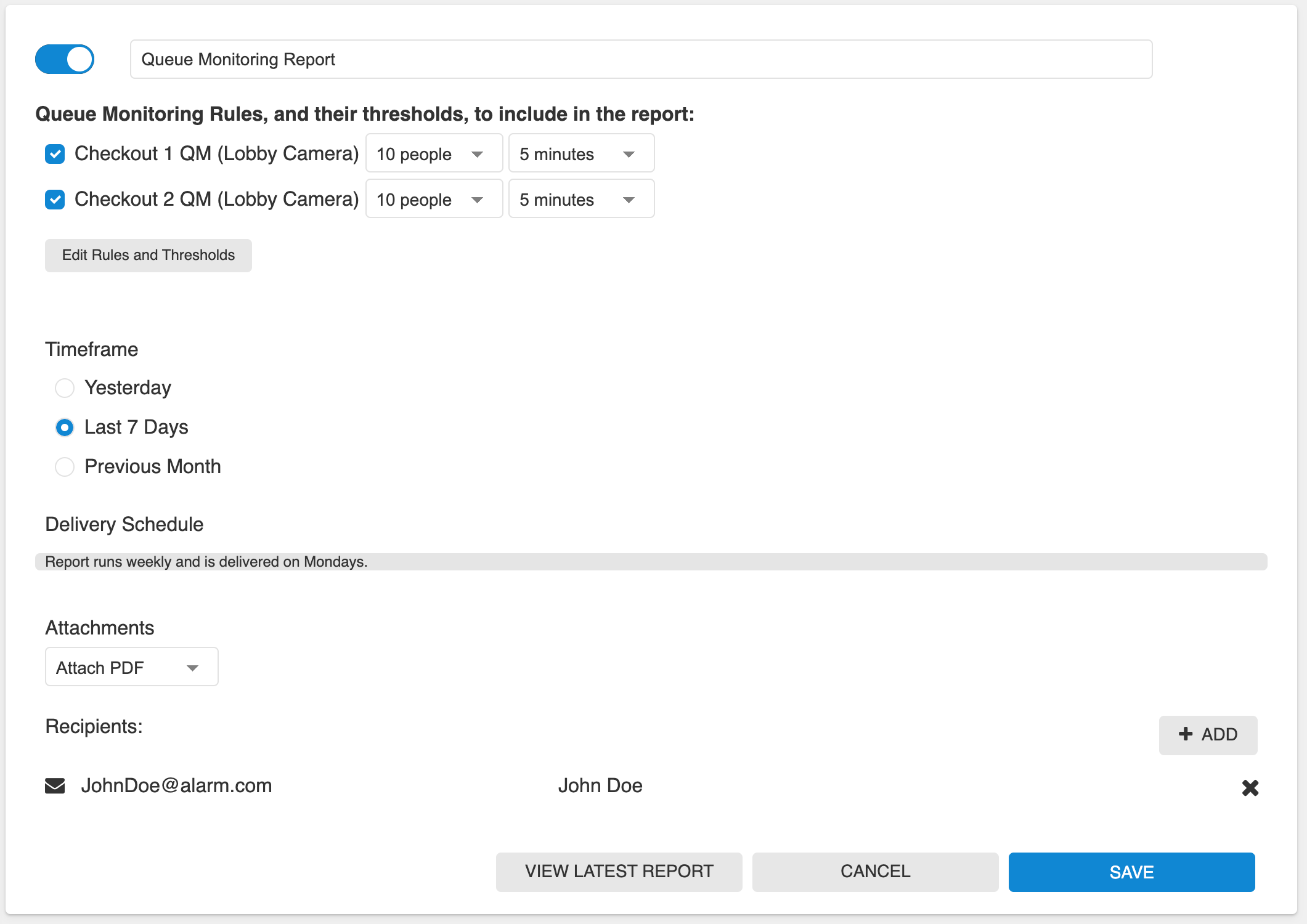Queue Monitoring Overview
Draw an area of interest where people stand in line to track queue size and average wait times. Similar to Crowd Gathering, but with advanced functionality designed for tracking queues.
Example: Measure queue length and wait time trends to help you develop strategies to reduce wait time and increase customer satisfaction.
Note: This is only available with Business Activity Analytics (BAA). For more information about BAA, see Business Activity Analytics (BAA) Setup.
Set up a Queue Monitoring rule
- Give the Queue Monitoring rule a name.
- Draw an area of interest over the camera’s field of view.
- The area should cover the entire ground surrounding where a line is expected to form. Only the space inside the area of interest will be tracked. Try to place the area of interest only over the floor where people cross.
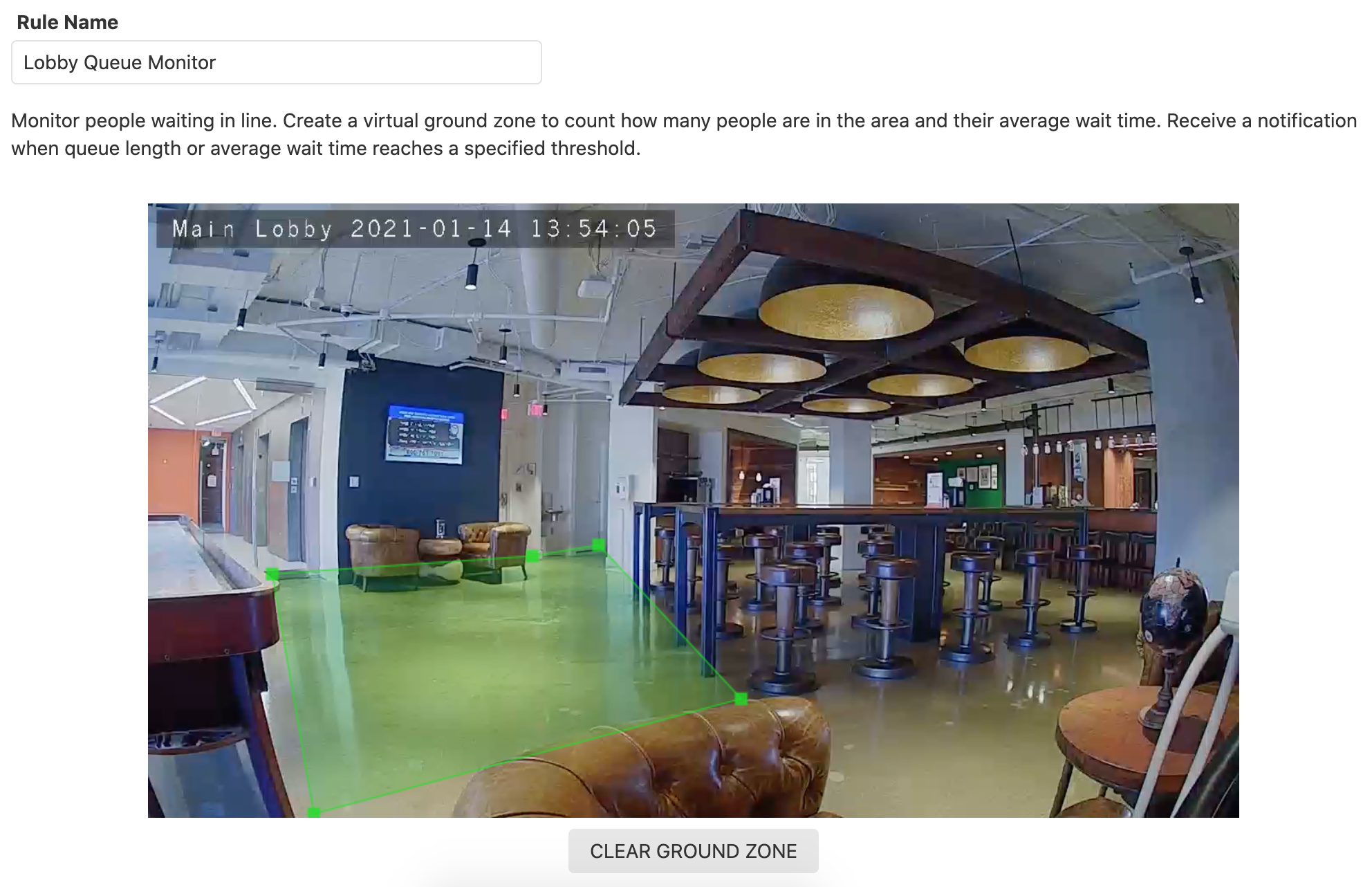
- The rule can support tracking up to 6 different queue thresholds at one time. 3 of these thresholds are designed to track the number of people in line, and the other 3 thresholds are designed to track the average length of time people are spending in line.
Users will be able to set up notifications to get alerted on both queue length violations and average queue wait time violations.
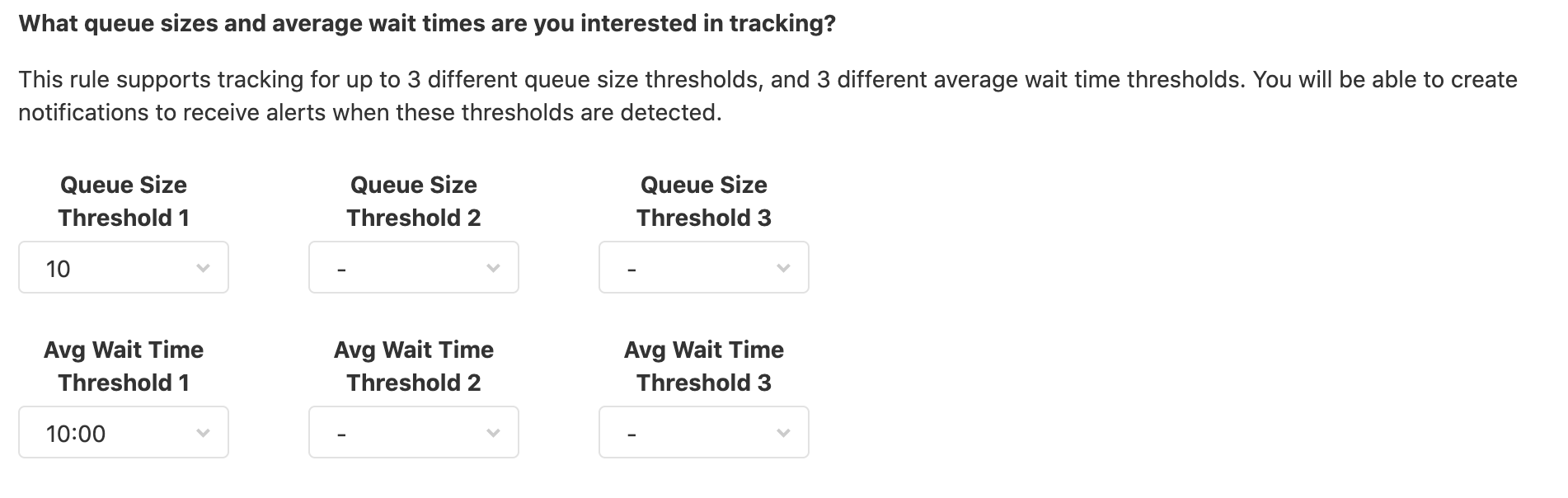
Usage
Mobile
The BAA Dashboard displays daily historical data that can be viewed using the Alarm.com app.
To view the BAA Dashboard:
- Log into the Alarm.com app.
- In Home, tap Business Activity Analytics.
- Using the dropdown menu, select the Queue Monitoring rule.
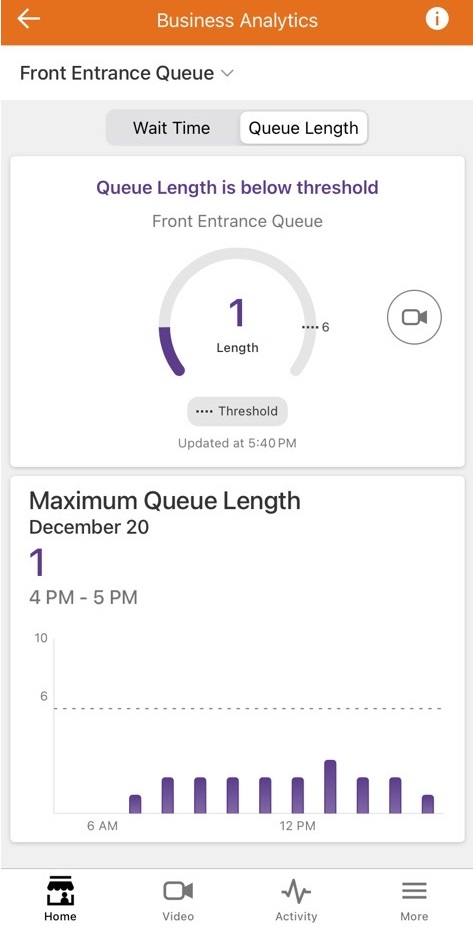
Notifications
Notifications are set up on the Notifications page, just like any other notification. Create a new Queue Monitoring notification, give it a name, and select the desired rules. For each selected rule, choose which threshold to be alerted on. Set up a notification schedule and select recipients.
The selected recipients will be notified when the selected queue length threshold, or average queue wait time threshold, is reached.
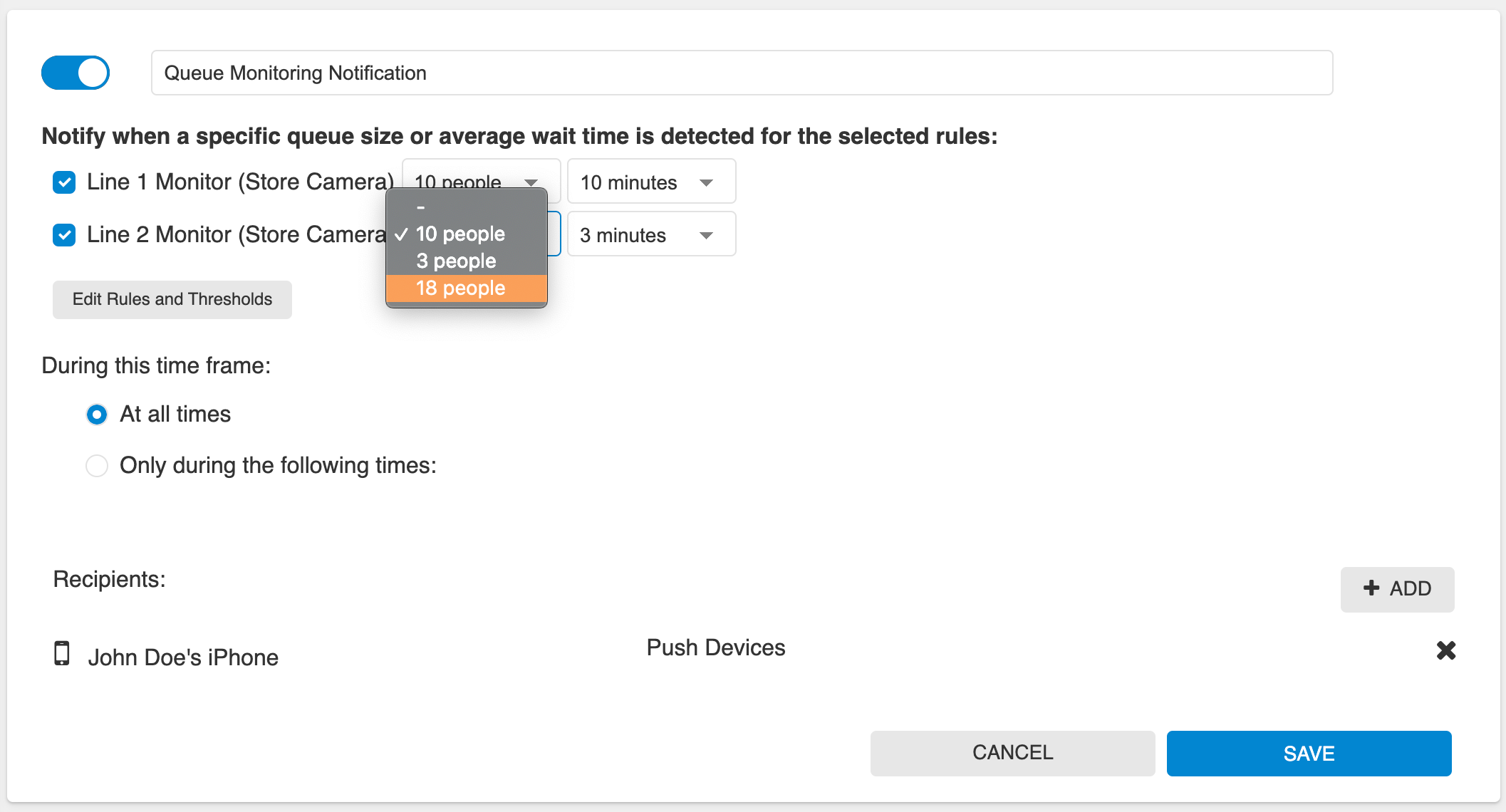
Reports
Reports are set up on the Reports page. Create a new Queue Monitoring report, give it a name, select the rules to be reported on, and add recipients. This report is best viewed on the web, although a PDF option is available.
This report summarizes queue sizes throughout the reporting timeframe. Use this report to understand slow and busy times.
Note: When you edit an existing Queue Monitoring rule, you can choose to save the data collected from the previous version of the rule. This historical data is included in new reports.