Export video using the ADC-CSVR126 local interface
The Commercial-Grade Stream Video Recorder allows the user to export video clips to a third-party storage device (e.g., a flash/thumb drive, external hard drive, etc.) using its local interface. For more information about using the ADC-CSVR126's local interface, see Play back video locally using an ADC-CSVR126.
To export video using the ADC-CSVR126's local interface:
- Insert the third-party storage device into a USB port on the device.
- Log into the local interface (if password protected).
- Click
.
- Click Playback.
- In Camera, click to highlight the desired video device to export footage from.
- Click
 .
. - To select the timeframe to export, do either of the following:
- Click
to select a range from the calendar.
- Drag the brackets to adjust the clip's start and end time.

- Click
- Click
.
- Using the Device Name dropdown menu, select the desired storage device.
- Select the folder to export to.
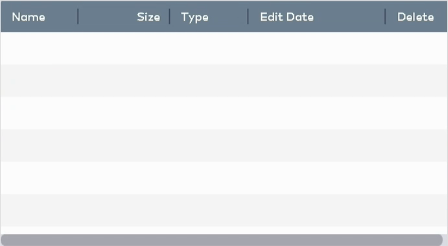
- Choose the file format.

- In Video For…, click to select MP4 or AVI.
- Click Export.
- Do not remove the third-party storage device until all footage has been exported. Check the progress by clicking
.