Disarm the system remotely
The system can be remotely disarmed using the Alarm.com app or Alarm.com customer website. Disarming the system puts it into a non-alarm state when the location is occupied.
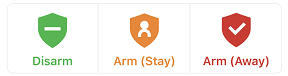
To disarm the system using the Alarm.com app:
- Log in to the Alarm.com app.
- In the Security System card, tap the shield icon that indicates the current arming state.
- Tap Disarm.
To disarm the system using the Alarm.com customer website:
- Log in to the Alarm.com customer website.
- In the Security card, click the shield icon that indicates the current arming state.
- Click Disarm.
To disarm the system using Scenes:
Scenes allow users to configure a button on the Alarm.com app and Alarm.com customer website that triggers multiple actions across multiple devices at once. For more information about Scenes, see How do Scenes work?.
- Log in to the Alarm.com app or Alarm.com customer website.
- In Scenes, select the Scene you want to run that includes the disarm command.
- For more information about creating or editing Scenes, see Create/edit a Scene.
- Confirm that you want to run that Scene.