Enable Smart Arming
For residential customers, the Smart Arming feature automatically arms the customer's system Arm Stay when they go to bed and Disarm it when they wake up. Smart Arming can be activated at a set time or when sensors detect activity. Smart Arming ensures that the system is secure every night while preventing false alarms.
Use-Case Example: A family with a regular nighttime routine schedules Smart Arming to arm the panel at 10:00 PM each night. Because they have small children who may wake early and let the dog out, they auto-disarm when activity is detected between 6:00 AM and 9:00 AM.
System considerations
- Not all panels are compatible with Smart Arming. Contact your service provider for more information about if your panel is compatible.
- Smart Arming will not activate if a system is in Arm Away
- Smart Arming is only available for security systems with one partition
- Sensor-based Arm Stay uses contact and motion sensors to detect activity; users select which sensors to include
- Sensor-based Disarm uses motion sensors only so someone breaking in can not disarm the panel; users select which sensors to include
- Smart Arming schedules that overlap may cause unexpected behavior. It is not recommended to set up overlapping schedules.
Note: Motion sensors with PIR cameras cannot be selected with Sensor-based Arm Stay or Sensor-based Disarm.
Enable Smart Arming
Smart Arming can be configured using the Alarm.com app or Alarm.com customer website.
Important: To manage the Smart Arming rule, the customer login must have Master Control, Full Control, or Custom with Remote Arming selected. Additionally, Limited Device Access with Remote Panel Control and Read Only logins are able to view existing Smart Arming settings, but not manage them. For more information about customer permissions, see Manage login permissions for secondary logins.
To enable Smart Arming using the Alarm.com app: 
- Log in to the Alarm.com app.
- On the Security System card, tap
for Smart Arming.
- Tap Wake Up to enable the disarm feature.
- Use the dropdown menus to select the specific time to disarm the panel.
- If you have compatible motion sensors, there is also the option to Disarm when activity is detected between specific times for selected sensors included in the rule. Use the Time frames dropdown menus to select the start and end times for this to be active.
- This feature only occurs when the panel is armed stay.
- When Disarm at X:XX even if no activity is detected is selected, the panel disarms at the end of the selected time frame if no motion is detected during the selected time period.
- The rule is designed to disarm once during the selected time period. If the panel has disarmed once due to motion, it will not disarm again at the end of the selected time period
Example: A user sets the Wake Up rule to disarm the panel due to no activity. The Wake Up rule is triggered to disarm the panel. Within the time frame, the user arms the panel remotely or locally. The Wake Up rule will no longer disarm the panel until the following day.
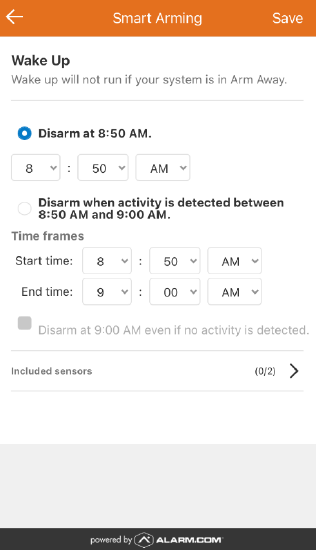
- Tap Goodnight to enable the arm stay feature.
- Use the dropdown menus to select the specific time to arm stay the panel.
- If you have compatible motion/contact sensors, there is also the option to Arm stay between specific times when no activity has been detected for a specified duration for selected sensors included in the rule. Use the Time frames dropdown menus to select the start and end times for this to be active and the duration for inactivity.
- This rule can arm the panel multiple times in the selected time period.
Example: A user sets the Goodnight rule to arm stay after 30 minutes of inactivity. During the time frame, the Goodnight rule triggers to arm stay the panel and the user disarms the panel remotely or locally. Once the inactivity time period is reached again, the rule will trigger the panel to arm stay again.
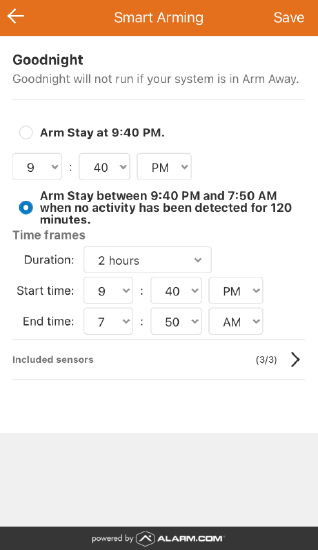
- This rule can arm the panel multiple times in the selected time period.
- Tap Wake Up to enable the disarm feature.
To enable Smart Arming using the Alarm.com customer website: 
- Log in to the Alarm.com customer website.
- On the Security System card, click
.
Note: Smart Arming can also be accessed from the Automation page.
- Click to toggle on Wake Up to enable the disarm feature. Click
to configure the feature.
- Use the dropdown menus to select the specific time to disarm the panel.
- If you have compatible motion sensors, there is also the option to Disarm when activity is detected between specific times for selected sensors included in the rule. Use the Time frames dropdown menus to select the start and end times for this to be active.
- This feature only occurs when the panel is armed stay.
- When Disarm at X:XX even if no activity is detected is selected, the panel disarms at the end of the selected time frame if no motion is detected during the selected time period.
- The rule is designed to disarm once during the selected time period. If the panel has disarmed once due to motion, it will not disarm again at the end of the selected time period.
Example: A user sets the Wake Up rule to disarm the panel due to no activity. The Wake Up rule is triggered to disarm the panel. Within the time frame, the user arms the panel remotely or locally. The Wake Up rule will no longer disarm the panel until the following day.
- Tap Goodnight to enable the arm stay feature. Click
to configure the feature.
- Use the dropdown menus to select the specific time to arm stay the panel.
- If you have compatible motion/contact sensors, there is also the option to Arm stay between specific times when no activity has been detected for a specified duration for selected sensors included in the rule. Use the Time frames dropdown menus to select the start and end times for this to be active and the duration for inactivity.
- This rule can arm the panel multiple times in the selected time period.
Example: A user sets the Goodnight rule to arm stay after 30 minutes of inactivity. During the time frame, the Goodnight rule triggers to arm stay the panel and the user disarms the panel remotely or locally. Once the inactivity time period is reached again, the rule will trigger the panel to arm stay again.
- This rule can arm the panel multiple times in the selected time period.


