Crowd Gathering Overview
Draw an area of interest and keep track of how many people are in a defined area at any given point.
Example: Receive real-time crowd alerts to inform you of a potential incident or track historical crowd trends to analyze and help prevent overcrowding and customer dissatisfaction.
Important: This is only available with Business Activity Analytics (BAA). For more information about BAA, see Business Activity Analytics (BAA) Setup.
Set up a Crowd Gathering rule
- Give the Crowd Gathering rule a name.
- Draw an area of interest over the camera’s field of view.
- The area should cover the entire ground surrounding where a crowd is expected to gather. Only the space inside the area of interest will be tracked. Try to place the area of interest only over the floor where people cross.
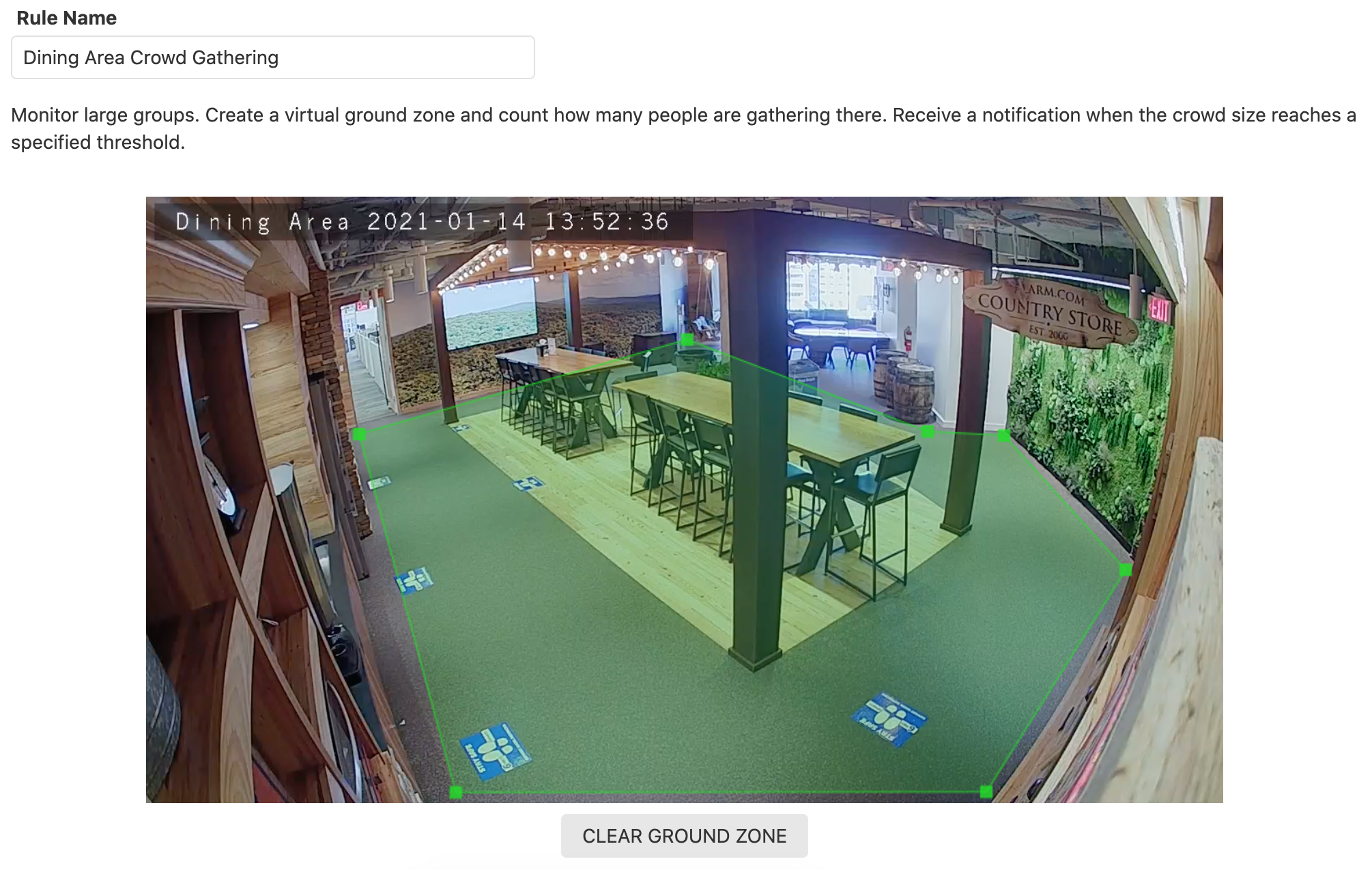
- The area should cover the entire ground surrounding where a crowd is expected to gather. Only the space inside the area of interest will be tracked. Try to place the area of interest only over the floor where people cross.
- The rule can support tracking up to 3 crowd thresholds at one time. The user can then set up a notification to receive an alert when the crowd size reaches one of these thresholds. The Crowd Gathering report will use a specified threshold to inform the user how many times the crowd size was too large throughout the reporting timeframe.

Usage
Mobile
View real-time Crowd Gathering data without additional setup to see whether the threshold has been breached.
To view real-time Crowd Gathering data:
- Log into the Alarm.com app.
- In Home, tap Business Activity Analytics.
- Using the dropdown menu, select the Crowd Gathering rule.
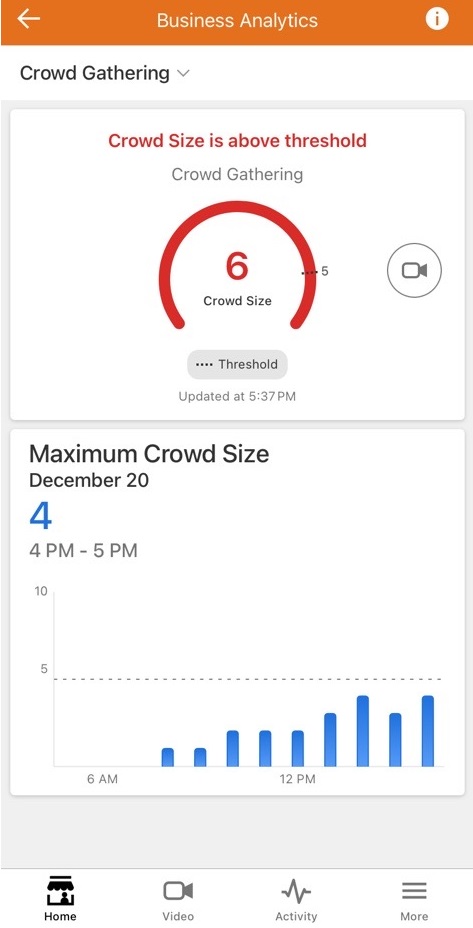
Notifications
Notifications are set up on the Notifications page, just like any other notification. Create a new Crowd Gathering notification, give it a name, and select the desired rules. For each selected rule, choose which threshold to be alerted on. Set up a notification schedule and select recipients.
The selected recipients will be notified when the selected crowd size threshold is reached.
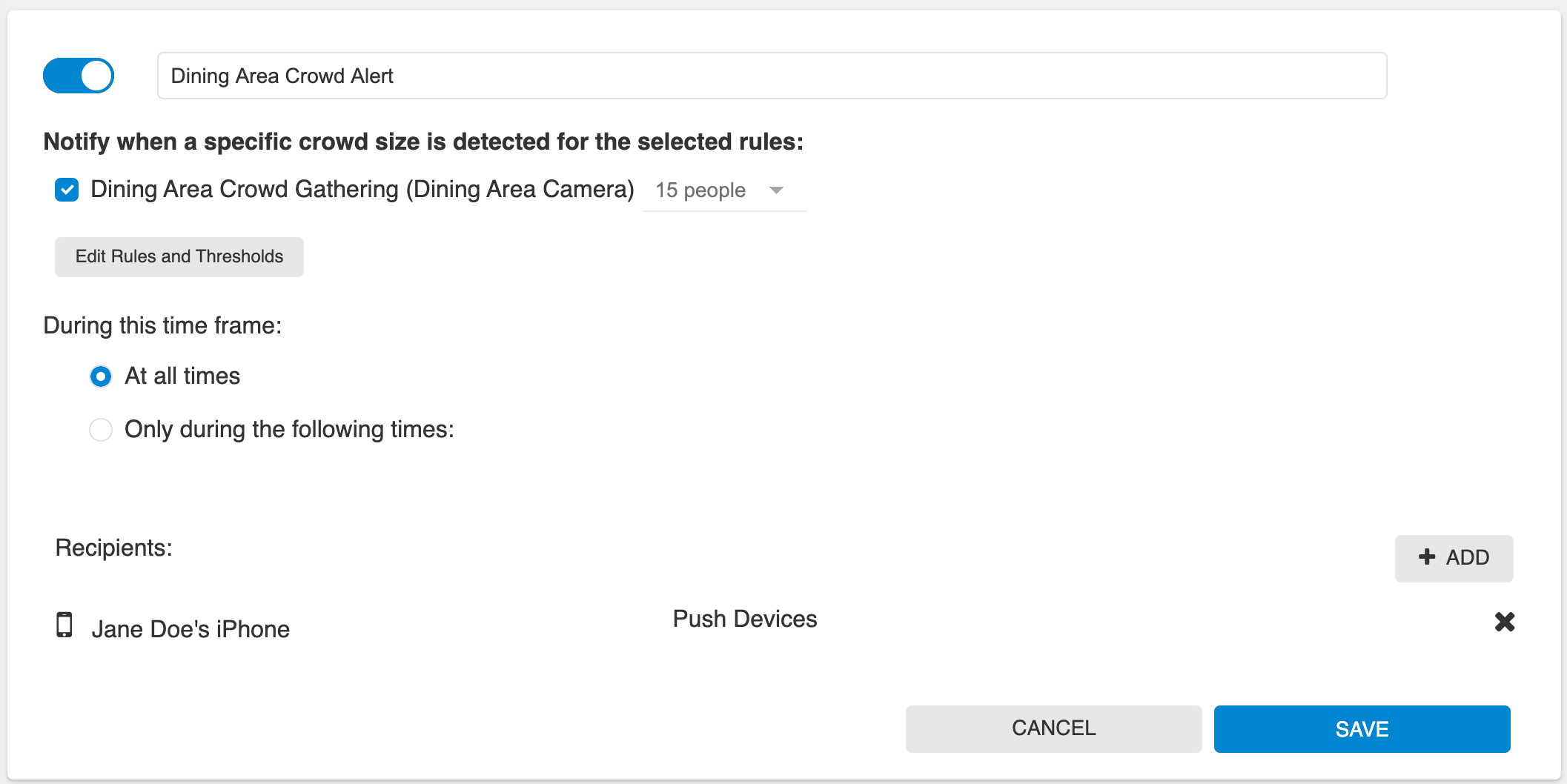
Reports
Reports are set up on the Reports page. Create a new Crowd Gathering report, give it a name, select the rules to be reported on, and add recipients. This report is best viewed on the web, although a PDF option is available.
This report summarizes crowd levels throughout the reporting timeframe. Users will see detailed metrics and graphs plotting crowd sizes and times when the crowd size was over capacity.
