Request a video device's wireless signal strength
Video device wireless signal strength can be checked remotely for devices on the customer account at any time using the Alarm.com app or Alarm.com customer website, or during device installation using the Alarm.com app. It is generally recommended for video devices to have at least 66% wireless signal strength.
Request a video device's Wi-Fi signal strength
During installation
A camera's Wi-Fi signal strength can be tested through the Alarm.com app during the installation process. To use this feature, you will need one of the following compatible Alarm.com cameras:
- ADC-V515
- ADC-V516
- ADC-V523/523X
- ADC-V723/723X
- ADC-V724/724X
- ADC-V730
- ADC-VDB750
- ADC-VDB770
- ADC-VDB775
How to request a video device's Wi-Fi signal strength during installation:
- Log in to the Alarm.com app.
- Tap
.
- Tap
.
- Tap Add Device.
- Tap the specific device or enter the MAC address to start the installation wizard.
- Enter a name for the device.
- Tap Next.
- In Configure Device, tap Next after the device is installed.
- Tap Request Signal Strength to request an updated Wi-Fi signal strength.

- Tap Next to continue and configure the camera as desired.
Alarm.com app
- Log in to the Alarm.com app.
- Tap
.
- Ta
.
- Tap to select the desired video device.
- Tap the Wi-Fi signal strength card.
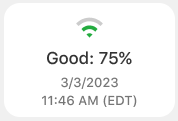
Note: The online status and Wi-Fi signal strength cards automatically display the date and time of the most recent check-in. - Tap Request Signal Strength.
Alarm.com customer website
- Log in to the Alarm.com customer website.
- Click Video.
- Click Settings.
- Select the desired video device.
- Click the Wi-Fi signal strength card.

Note: The online status and Wi-Fi signal strength cards automatically display the date and time of the most recent check-in. - Click Request Signal Strength.