Password protect the ADC-CSVR126 local interface
The user can set up a password that must be entered to interact with the Commercial Stream Video Recorder (CSVR) local user interface.
To set a password for the ADC-CSVR126 local interface:
Note: The primary login for the account will be sent an email notification whenever the password is changed.
- Log in to the Alarm.com customer website.
- Click Video.
- Click Settings.
- Select the desired Stream Video Recorder.
- Click Local Display.
- In Local Device Password, enter the desired password.
- Click
to show the password temporarily.
- Click
to hide the password again.
- Click
- In Password Protection, click to select Enabled.
- Click Save.
Log in using the local interface
A connected mouse or the ADC-CSVR126's navigation buttons can be used to log in to the local interface.
Use a connected mouse:
- Right-click anywhere on the screen.
- Click the Password field.
- Use the virtual keyboard to enter the password.
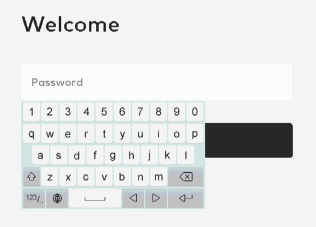
- Click Log in.
- To exit the login screen without entering a password, right-click.
Use the ADC-CSVR126's navigation buttons:
- Press [Menu].
- Press and release the down button until the Password field is highlighted.
- Press the center button.
- Use the virtual keyboard to enter the password.
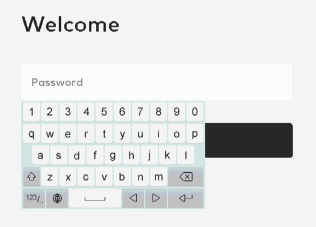
- Press [Esc].
- Press the down button.
- With Continue highlighted, press the center button.
- To exit the login screen without entering a password, press [Esc] until the live video reappears.
Local interface too many login attempts
When the user submits an incorrect password more than five times in a row, the local interface is locked for 60 seconds. Once the 60-second timer expires, the interface is unlocked and the user can attempt to enter the password another five times.
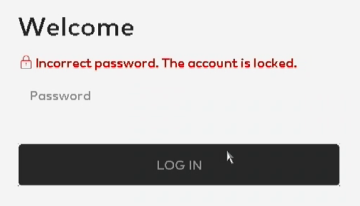
To disable the password for the ADC-CSVR126 local interface:
Important: The currently configured password is always required after the ADC-CSVR126 loses its connection to the Internet or power.
- Log in to the Alarm.com customer website.
- Click Video.
- Click Settings.
- Select the desired Stream Video Recorder.
- Click Local Display.
- In Local Device Password, enter the desired password.
- In Password Protection, click to select Disabled.
Configure the local display password
If a password was already created, the current password can be configured using the Alarm.com customer website.