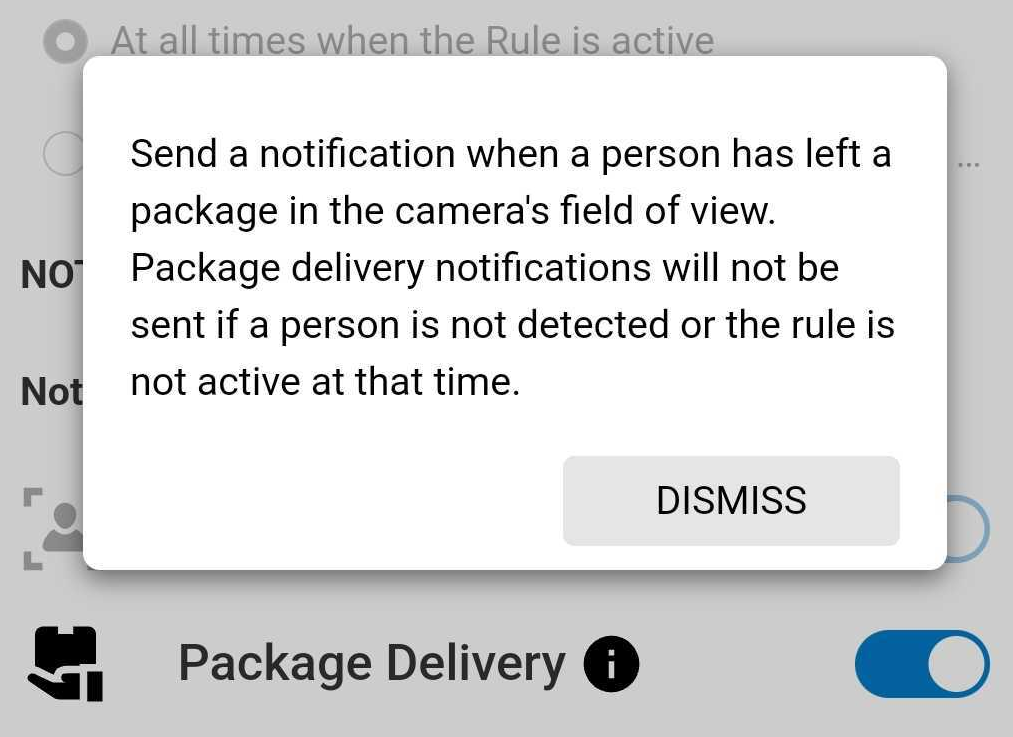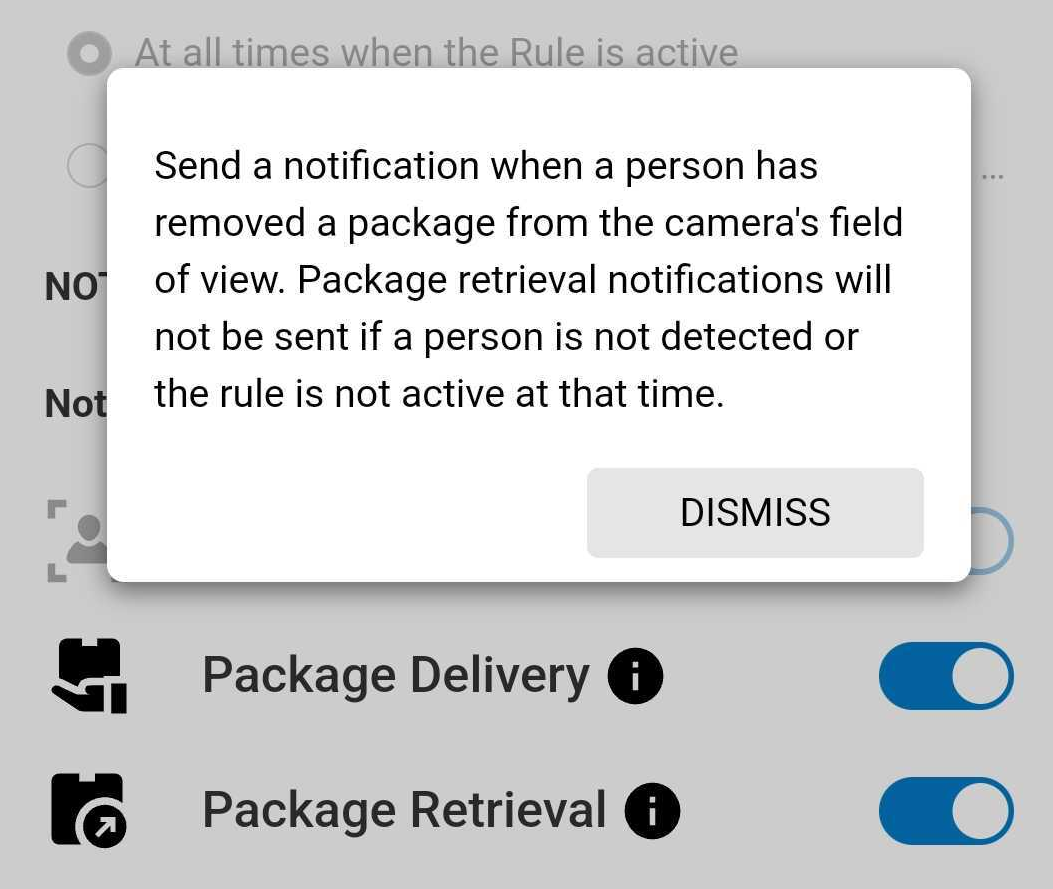Package Alerts for the Alarm.com Video Doorbell (ADC-VDB770)
Be the first to know when a package is delivered to your home or business with Package Alerts for the Alarm.com Video Doorbell (ADC-VDB770). Using Video Analytics, the ADC-VDB770 can identify when a visitor leaves a parcel on your doorstep—notifying you immediately.
Package Alerts can be configured to notify you right when a delivery is made, remind you if the box is not picked up, or alert you if it goes missing. The feature can be set up in seconds from the Recording Rules section of the Alarm.com customer website and Alarm.com app.
For more information about configuring a Video Analytics rule, see Configure a Video Analytics rule.
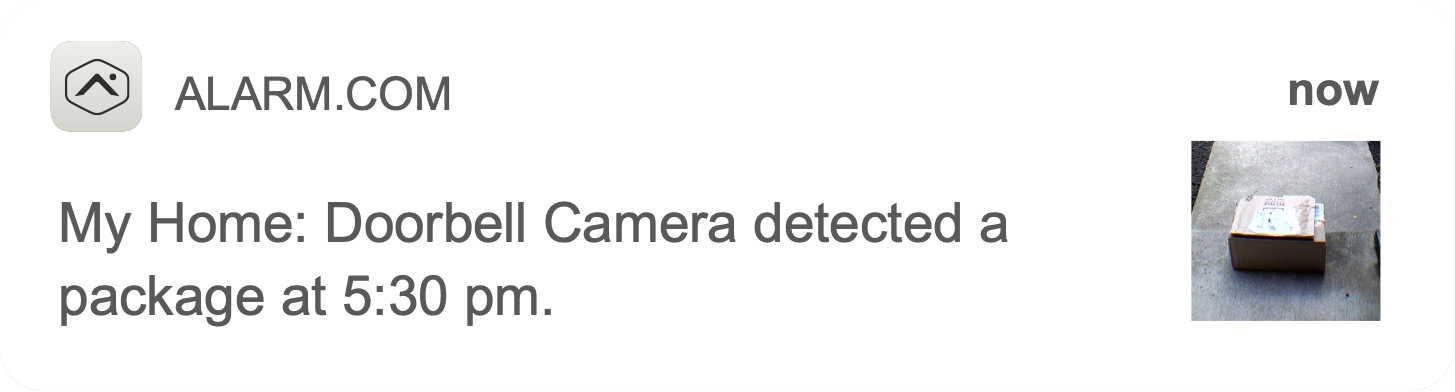
Feature details
- Quick and easy set up as part of any ADC-VDB770 recording rule
- Separate notifications for when the package is delivered and removed
- Can be configured for SMS, email, and push notifications
- A delivery notification is a package alert with a thumbnail of the parcel
- A removal notification is a person alert with a thumbnail of the individual
- Package events are searchable on the SVR and 24/7 Onboard Recording timelines, as well as Saved Clips
- Clips of package deliver and remove events can be easily viewed in Highlights
Turn on/configure Package Alerts for the ADC-VDB770
People detection recording rules are automatically created when a doorbell is installed, but they are turned off by default. You can turn on and configure these recording rules to use Package Alerts through the Alarm.com customer website and Alarm.com app.
To turn on/configure Package Alerts using the Alarm.com app:
- Log into the Alarm.com app.
- Tap Video.
- Tap
.
- Tap Recording Rules.
- Tap
to edit the desired recording rule.
- In Notification triggers:
- Configure the recording rule as desired.
- Tap Save.
To turn on/configure Package Alerts using the Alarm.com customer website:
- Log into the Alarm.com customer website.
- Click Video.
- Click Recording Rules.
- Click
to edit the recording rule.
- In Notification triggers:
- Click the Package Delivery toggle switch to enable notifications when a person has left a package in the camera's field of view.
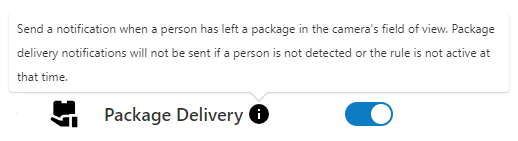
- Click the Package Retrieval toggle switch to enable notifications when a person has removed a package from a camera's field of view.
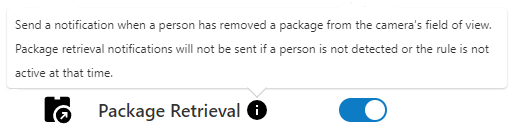
- Click the Package Delivery toggle switch to enable notifications when a person has left a package in the camera's field of view.
- Configure the recording rule as desired.
- Click Save.
View Package Alerts
Saved video clips can be filtered to search for Package Alerts using the Alarm.com customer website and Alarm.com app.
To view Package Alert saved video clips using the Alarm.com app:
- Log into the Alarm.com app.
- Tap Video.
- Tap Saved.
- Tap
.
- Using the Cameras dropdown menu, select the ADC-VDB770. Select any other desired parameters for the search.
- Tap Apply.
To view Package Alert saved video clips using the Alarm.com customer website: 
- Log into the Alarm.com customer website.
- Click Video.
- Click Saved Video Clips.
- Click Filter.
- Using the Cameras dropdown menu, select the ADC-VDB770. Select any other desired parameters for the search.
- Click Apply.