Set up Siri custom voice shortcuts
Take home automation to the next level using custom voice shortcuts for Siri. To arm/disarm a system or run a Scene, say "Hey Siri, I'm home from work," or any phrase of your choice to perform automation commands using an iOS 12 device.
Live video streams can also be brought up through Siri voice shortcuts by invoking Siri and speaking a chosen phrase like, "Siri, show me my kitchen." A live video stream window then appears on your mobile device. This shortcut works for any video camera or video doorbell and allows for quick, hands-free access to your video devices.
Compatibility
Important: The Shortcuts app must be installed on the iOS device.
Alarm.com voice shortcuts for Siri are available with:
- iOS 12 devices (i.e., iPhones, iPads, Carplay, and HomePod speakers)
- The iOS device must have an unlock mechanism to perform secure actions (i.e., scenes and disarm). For more information, see Additional considerations.
- All countries where Siri is supported
Additional considerations
To perform secure actions, the iOS device must have an unlock mechanism (e.g., passcode, Touch ID, etc.) set up and the device must be unlocked when performing secured actions using Siri shortcuts.
Secure actions include:
- Disarming the system
- Unlocking Z-Wave locks
- Running scenes
- Since scenes can include an arming command and there is no way for Siri to determine this, scenes require the phone to be unlocked.
Note: Arming the system away/stay and locking a door lock does not require the iOS device to be unlocked.
Available Siri shortcut options
- Create the custom voice shortcuts for any of the following actions:
- Run a Scene.
- Scenes can include locks, lights, thermostats, etc. For more information about scenes, see Create/edit a Scene.
- Turn lights on/off and dim individual lights and light groups.
- Arm/Disarm the security system.
- Lock/Unlock Z-Wave locks.
- View live video.
- Request information about a Connected Car vehicle
- Run a Scene.
- Set up and manage the voice shortcuts using the Alarm.com app:
- Choose as many unique phrases as desired to trigger a given action.
- Choose if Siri is available from the lock screen.
Note: Secure actions (i.e., scenes and disarm) require the phone to be unlocked. - Choose the exact phrase Siri says back to you to confirm an action was successfully completed.
- Create different voice shortcuts for each property linked to a user's login. This avoids the possibility of unintentionally turning off the lights at your vacation home instead of your main property.
To create custom Siri voice shortcuts:
Note: This feature can only be set up using the Alarm.com app.
- Log into the Alarm.com app.
- Tap
.
- Tap App Settings.
- Tap Siri Shortcuts.
- Tap
to select the shortcut to create a custom phrase for.
- Add the custom phrase.
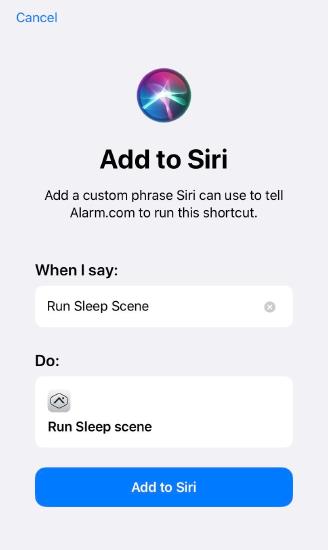
Example commands
Important: Commands must be spoken exactly as they appear in Voice Shortcuts to run properly.
Create creative custom phrases of the user's choosing
A custom response can be created for Siri to say back to the user to confirm an action has been completed.
Example: Say "Hey Siri, it's bedtime" to turn off the lights, turn on the night light, and turn on the sound machine to prepare the kids for storytime.
Control individual lights or light groups
With a single phrase, individual lights or light groups can be adjusted. Siri can also help create the perfect ambiance by dimming a light or changing the light color for dimmable and multicolor bulbs.
Example: Say "Hey Siri, turn on the entrance hall light" to turn on the hall light or "Hey Siri, turn on the living room lights" to turn on all lights in the living room light group.
Control the home from anywhere on the go
- Is it dark when the user comes home from the store and their arms are full of groceries? Just say, "Hey Siri, turn on the lights".
- Driving home and want to run the Home Scene? Just say, "Hey Siri, I'm home from work."
Quick access to live video
- The user is in the middle of preparing dinner when someone rings the doorbell. Just say "Hey Siri, show me my front door" to quickly access the doorbell camera's live video feed.
- The user is in bed upstairs when they hear a loud crash downstairs. Just say "Hey Siri, show me my living room" to quickly access the living room live video feed.
Request information about a Connected Car vehicle
- The user is planning on commuting to work in the morning, but isn't sure if they'll need to stop for gas first. Just say "Hey Siri, how much gas is in my car?" to find out the current fuel level.
- The user has lent their child the car and needs to know if they're on their way. Just say "Hey Siri, how far away is my car?" to find out the vehicle's distance from their mobile device's current location.
Combine Alarm.com voice shortcuts with commands from other apps
The Shortcuts app enables you to create personal shortcuts with multiple steps from your favorite apps. Start from hundreds of examples in the Gallery or drag and drop to create your own.
Example: Say "Hey Siri, goodnight" to turn off all the lights in the house, set the user's device to do not disturb until morning, set their alarm for work, lock all the doors in the house, and arm the system.
To integrate with the Shortcuts app:
- Log into the app.
- Tap
.
- Tap App Settings.
- Tap Siri Shortcuts.
- Tap the Share Activity with Siri toggle to the ON position.
- When prompted, tap Share.
Siri shortcut troubleshooting
If Siri shortcuts are not functioning properly, perform the following troubleshooting:
- Restart the device.
- Turn Siri off and then turn back on after a small wait.
- Change Siri to a different language, then switch back after a short amount of time.
- Re-record the shortcut phrase or edit the shortcut.
- Delete the shortcut and recreate it.
For more troubleshooting for Siri, refer to Siri troubleshooting.
Frequently asked questions
Why are the voice commands I created not appearing in the Shortcuts app even though I can see them on the Alarm.com app?
After setting up voice shortcuts, it is required to run them by speaking to Siri and completing a command. If shortcuts are created but not spoken through Siri, the Shortcuts app does not show Alarm.com in the search field under Siri Suggestions.
Why does Tap to refresh display when using shortcuts?
Tap to refresh can display if the Shortcuts app has been deleted from your mobile device. Verify the Shortcuts app is installed on your device.