Add the Alarm.com widget to the Today View in iOS
The Today View on iOS devices can be configured to include an Alarm.com widget. You can send commands to your system such as Arm/Disarm, control lights, execute scenes, and more. This helps save time when interacting with your system and offers added convenience for controlling your system.
Requirements
Usage of the Today View has certain device and account requirements:
- Alarm.com iOS app version 3.7+.
- An iPhone, iPad, or iPod Touch using iOS 11.0+.
- An Alarm.com login with Scenes Control access.
- To use the Today View widgets, you must be seamlessly logged in with the Remember me option select upon logging in.
Note: You will be prompted to enable seamless login in order to set up Today View shortcuts in the app. When you log out, the Today View widgets are cleared.
To add the Alarm.com widget to the Today View in iOS:
- Swipe right on the Home screen.
- Flick to scroll to the bottom, then tap Edit.
- Flick to scroll to the bottom, then tap Customize.
- In Add Widgets, tap
next to Alarm.com.
- Tap Done.
- In Alarm.com, tap Configure Widget.
- In Add Items, tap Add.
- Tap
next to the desired items, then tap Done.
To edit which widget items are included after configuration:
- Tap
.
- Tap App Settings.
- Tap Today Widget.
- Tap Edit.
- Tap
to add or
to remove any widget items.
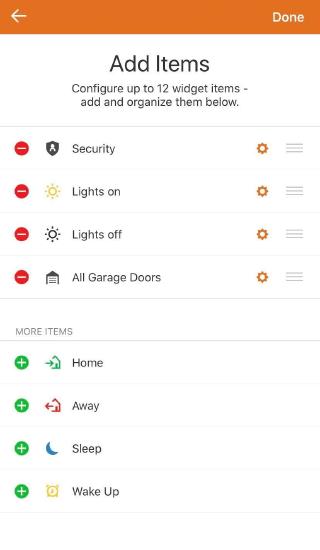
Note: To make a widget available for control from the Lock Screen, tapfor the specific item, then tap the Control from Lock Screen toggle switch. This setting is off by default.
- Tap Done.
Troubleshooting
This feature is disabled when your phone is locked error message
This error indicates the app is currently configured to not allow widget usage when the device is locked. To resolve, enable the Control from Lock Screen setting in the Widget Settings menu in the app.
A network connection is not available. Please try again later error message
Verify the you has an active internet connection via Wi-Fi or cellular data.