Turn off system trouble beeps using the app
System trouble beeps coming from the security panel can be turned off using the Alarm.com app when an active trouble condition is reported. This feature disables trouble beeps for 7 days, but it can be re-enabled at any time.
System trouble beeps can only be turned off using the Alarm.com app. It cannot be turned off using the Alarm.com customer website. Turning off trouble beeps using the Alarm.com app disables beeps at the panel, but the trouble condition remains on the Alarm.com app and website until it is resolved.
Feature compatibility
- This feature is supported on most Alarm.com compatible security panels.
- Some panels require the system to be disarmed to successfully turn off the trouble beeps.
- This feature functions differently on 2GIG panels since there is no way to indefinitely disable trouble beeps at all times.
- If there is a smoke or carbon monoxide detector associated with the system, this feature is not available and will not appear in the Alarm.com app.
If this feature does not appear in the Alarm.com app when a trouble condition is present, contact your service provider for assistance.
Turn off System Trouble Beeps
You can access the Trouble Beeps page when there is an active trouble condition on the security system using one of the following methods:
- By tapping Silence Trouble Beeps in the Issues card on the Home screen.
- This option only appears if one of the following troubles is present:
- Panel Power Failure
- Device Low Battery
- Panel Low Battery
- Sensor Tamper
- Dual-Path Communication Failure - Broadband
- Dual-Path Communication Failure – Cellular
- This option only appears if one of the following troubles is present:
- By accessing the Security System page.
If the system trouble beeps continue at the security panel after performing the following steps, verify the panel and module are communicating properly. If the panel and module are not communicating, trouble beeps cannot be turned off using remote commands. Contact your service provider for further assistance.
To turn off System Trouble Beeps from the Issues card:
- Log into the Alarm.com app.
- Tap Silence Trouble Beeps in the Issues card on the Home screen when an active trouble condition is reported on the system.
- If you do not see this option, try to turn off system trouble beeps by accessing the Security System settings page. For more information, see To turn off System Trouble Beeps from the Security System card .
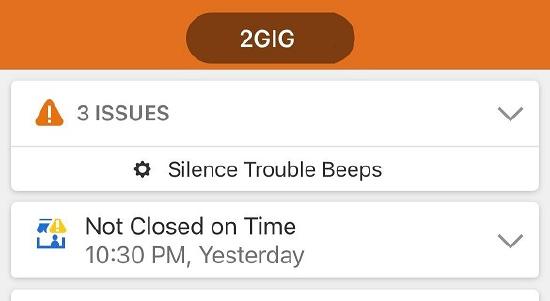
Important: For 2GIG panels, the following message for Silence System Troubles displays. Tap Ok to disable all trouble beeps for currently active trouble conditions until there is a new trouble detected. This is the only step available to take for 2GIG panels.
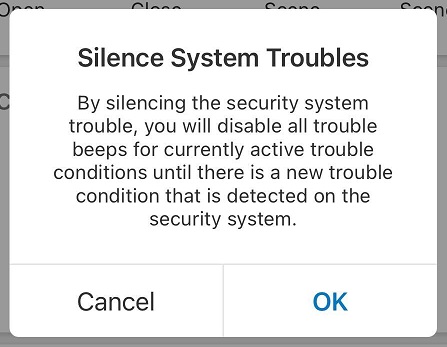
- If you do not see this option, try to turn off system trouble beeps by accessing the Security System settings page. For more information, see To turn off System Trouble Beeps from the Security System card .
- Tap Trouble Beeps.
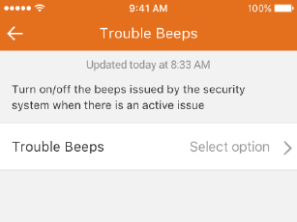
- Tap Turn Off to select it.
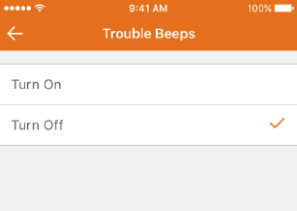
- Tap Turn Off to confirm the selection. This turns off the trouble beeps for any current or future issues that occur during the next 7 days, or until it is manually turned on again.
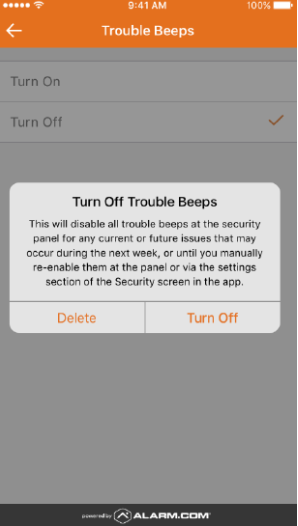
To turn off System Trouble Beeps from the Security System card:
Note: 2GIG panels do not have this option.
- Log into the Alarm.com app.
- Tap Security System.
- Tap
to access the Trouble Beeps page.
- If you do not see this option, your panel may not be compatible. For information about compatibility, see Feature compatibility.
- Tap Turn Off to select it.
- Tap Turn Off to confirm the selection. This turns off the trouble beeps for any current or future issues that occur during the next 7 days, or until it is manually turned on again.
Note: If the system trouble beeps continue at the security panel after performing the preceding steps, contact your service provider.