View the system activity history
The system activity history shows system, website, and user activity and is useful for accessing the information you need, storing key records, and gaining new insights for your system. The system activity history shows activity that has occurred within the past 60 days.
Note: System activity history that has occurred within the past 12 months can be requested for accounts with a commercial service package. For more information on extended activity history, Export system activity for commercial accounts.
System activity history using the Alarm.com app
The Activity tab includes all activities that occur within the account. This includes system activity, Highlights, filters, and video activity.
To view the system activity history using the Alarm.com app:
- Log into the Alarm.com app.
- Tap Activity.
- Tap
to apply select filters.
- In Show, select Specific Date Range to select a specific time range or select Recent Activity for recent events.
- In Events, tap to select a specific event to display in the activity history.
- Tap Apply once the desired filters are selected.
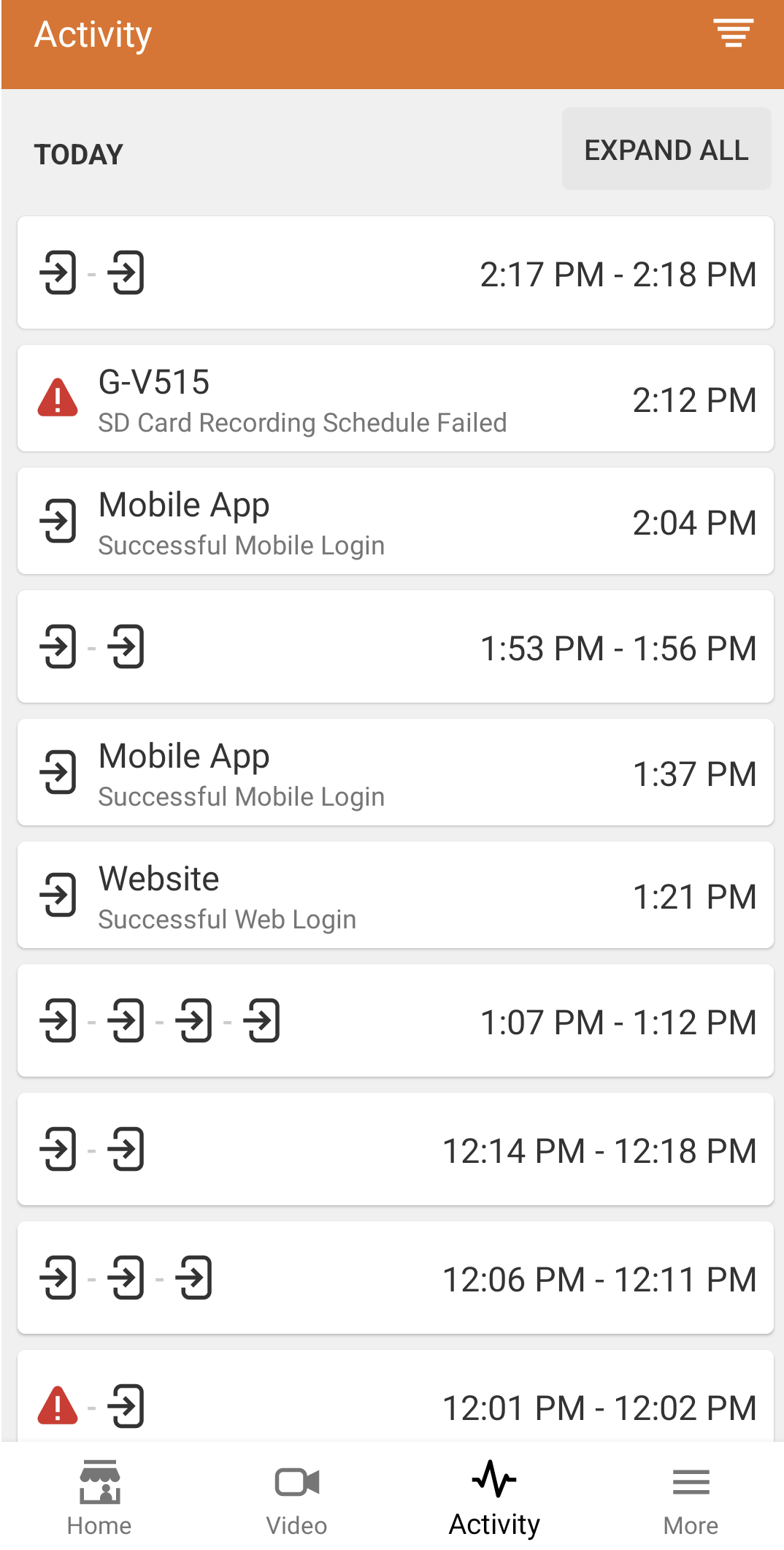
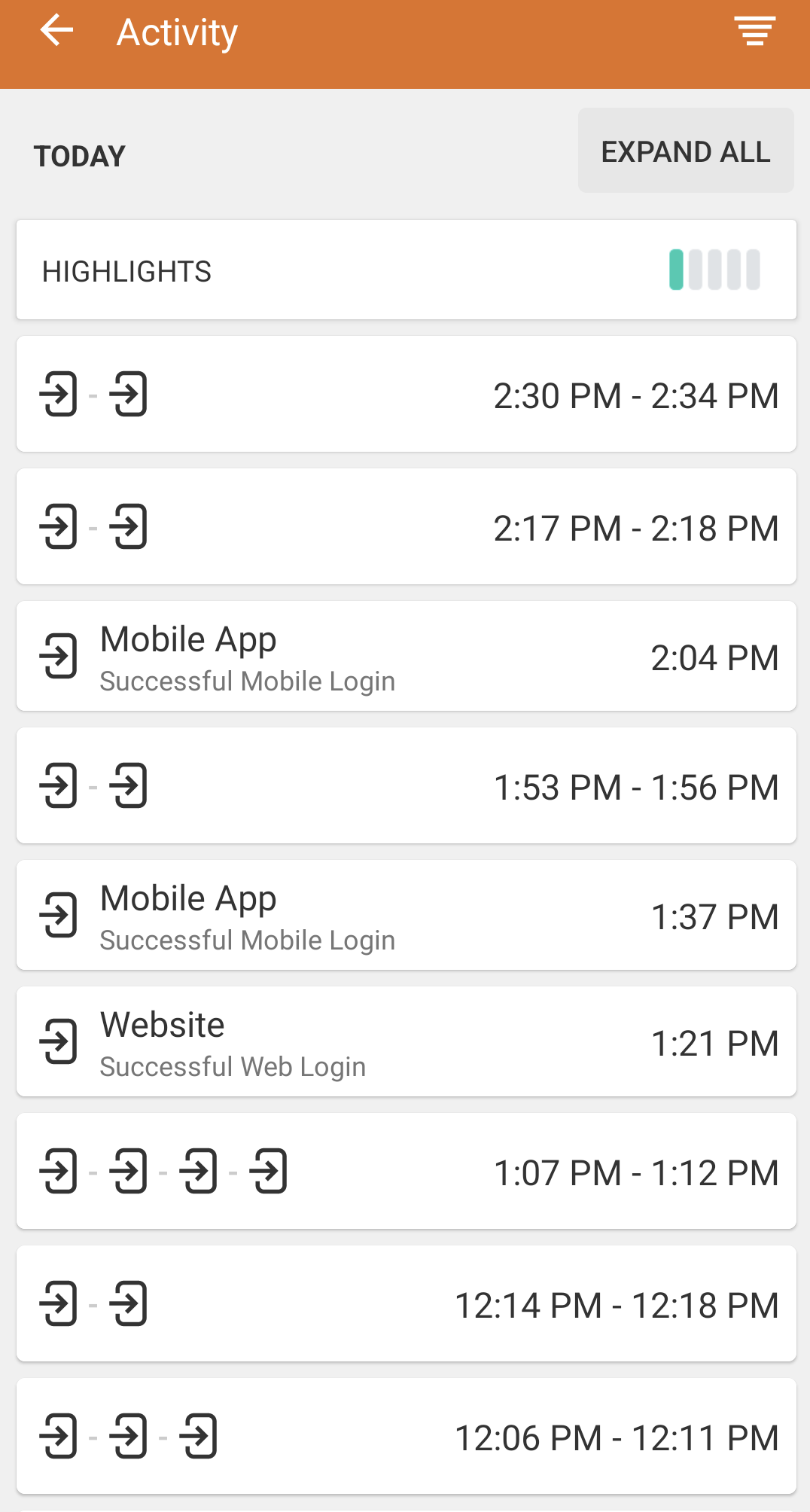
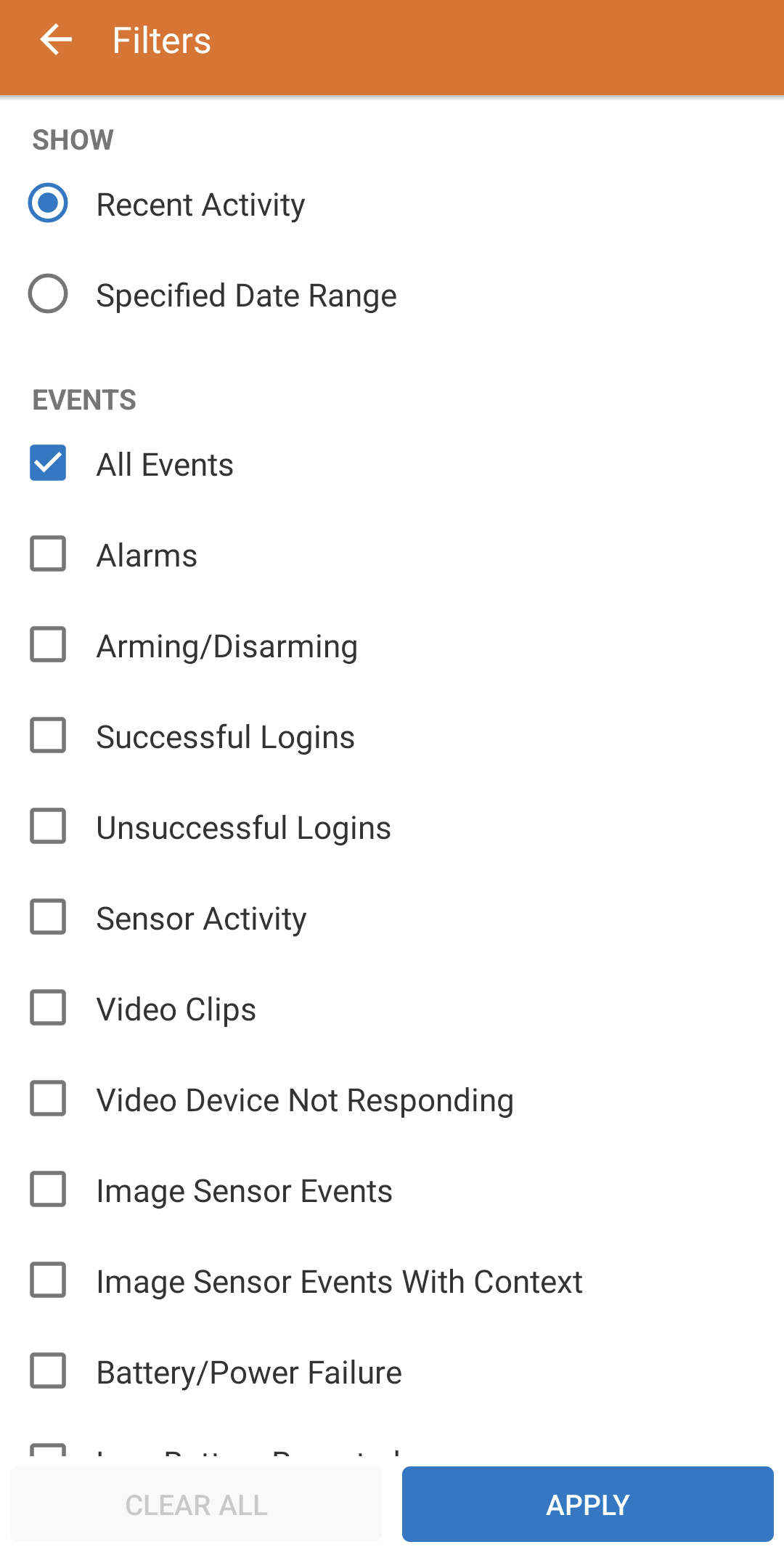
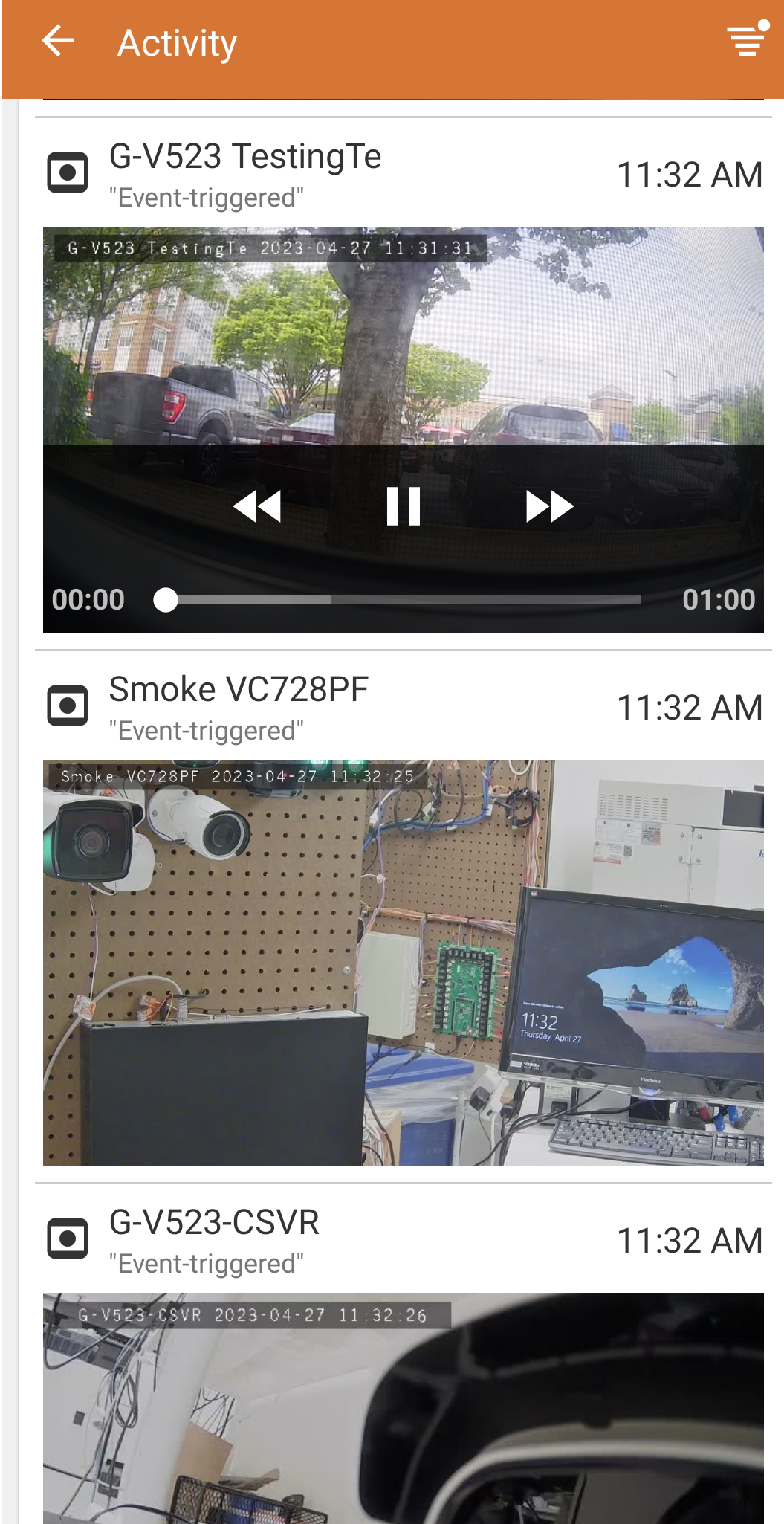
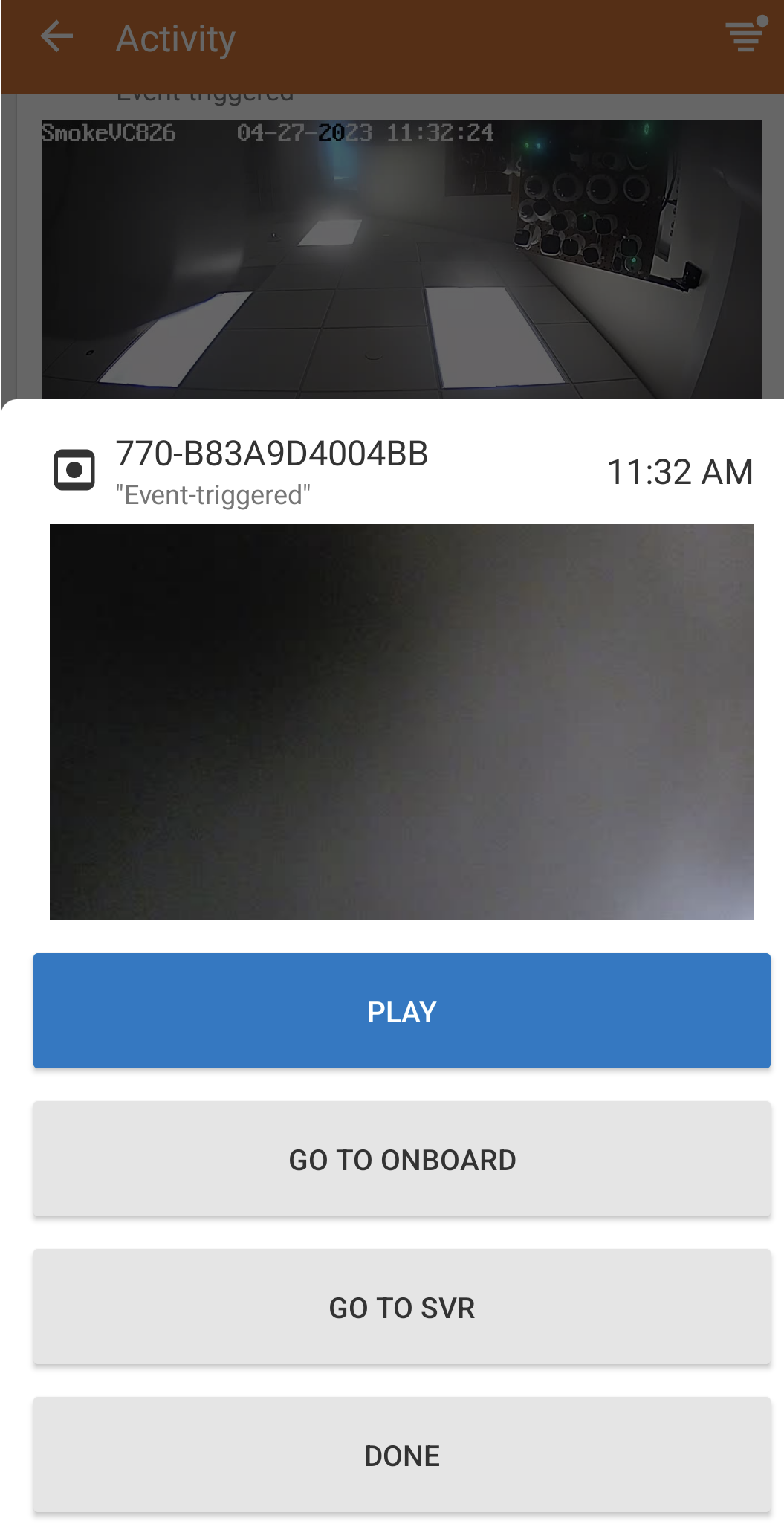
System activity history using the Alarm.com customer website
In addition to viewing and searching event history within the past 60 days (12 months for customers with a commercial service package), the following features are also available using the Alarm.com customer website:
- Enhanced filters and search options that make it easy to access system information (e.g., filter by time of day, device types, activity types, etc.).
- Create and bookmark filters and searches and access them as Quick Filters.
- Export system search history results for analyzing the system and keeping records. For more information about how to export a system's history search, see Export the system activity history.
- View key system events using the Highlights feature. The Highlights feature provides a visual summary of key events in a compelling story format with short video clips and animated icons.
- Quickly see groups of related events (e.g., when you come home, activity such as the garage door opening, system disarming, and lights turning on will be shown together).
- Video-specific enhancements:
- Download or share saved video clips by email or copying hyperlinks.
- Video thumbnails give a closer view of the people, animals, and vehicles detected.
- Video playback skips ahead to the event that triggered the clip.
Note: The thumbnail and playback features are only available for accounts with Video Analytics enabled.
- Commercial-specific enhancements:
- Filter by Business status (e.g., Opened on Time, business hour warnings, and Closed Unexpectedly).
- Enterprise accounts will be able to see all of their Locations on the same Activity page, search for activity at specific locations, and perform quick comparisons of activity across two or more locations.
- Filter for Enterprise accounts with systems in multiple time zones
To view the system activity history using the Alarm.com customer website:
Note: Only 1,000 events can be displayed at a time. If a filtered search returns more than 1,000 events, then more filters need to be applied to narrow the search.
- Log into the Alarm.com customer website.
- Click Activity.
Note: By default, the last 100 events are displayed on the first page and up to 10 pages of events can be accessed. - Search for specific system activity history:
- Using the Search field, enter specific keywords to search for the desired activity.
- Click Filters to apply basic filters such as:
- In Date Range, click
to select a specific date or date range.
- Using the Users dropdown menu, select the desired users.
- Using the Event Types dropdown menu, select the desired event types.
- Using the Device Types dropdown menu, select the desired device types.
- Using the Device Names dropdown menu, select the desired devices.
- Click Create New Quick Filter to create a customized filter.
- In Date Range, click
- Click
to access the list of Quick Filters, then click the desired filter.
Note: Clickto edit an existing Quick Filter.