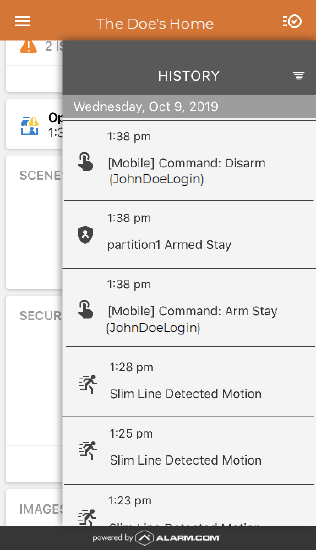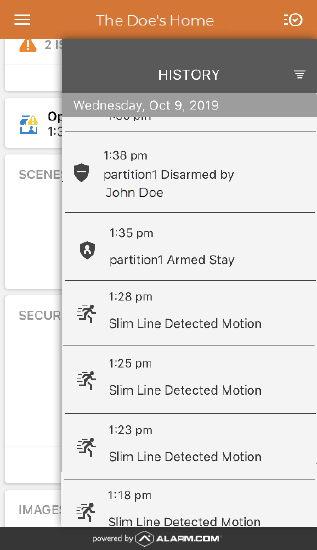View which user sent remote commands to the system
When a remote command (i.e., arming/disarming, etc.) is sent from the Alarm.com customer website or Alarm.com app, the user's login name that sent the command appears in the activity history.
Note: Remote arming and disarming commands use the master user's code. Therefore, the activity history will display the remote command from the user's login name along with an arm or disarm event from the master user.
It is recommended to create a separate login for each user who is going to be sending remote commands to the system. For more information about creating logins, see Create a new login.
For information about navigating to the activity history, see View the system activity history.
Example of activity on the Alarm.com app
The following is an example of how arming/disarming appears in the activity history on the Alarm.com app when it is armed/disarmed remotely versus locally.
| Remote arming | Locally arming |
|---|---|
|
In the following example, the user's login name sending the remote command is JohnDoeLogin.
|
In the following example, the name associated with the user code disarming the system is John Doe.
|
Note: Remote commands can also be sent through voice integration (e.g., Siri voice shortcuts, etc.) and will display as a Voice event in the event history.
Example of activity on the Alarm.com customer website
The following is an example of how arming/disarming appears in the activity history on the Alarm.com customer website when it is armed/disarmed remotely versus locally.
| Remote arming | Locally arming |
|---|---|
|
In the following example, the user's login name sending the remote command is JohnDoeLogin.
|
In the following example, the name associated with the user code disarming the system is John Doe.
|
Note: Remote commands can also be sent through voice integration (e.g., Siri voice shortcuts, etc.) and will display as a Voice event in the event history.