Enable/edit Background Capture for an Image Sensor
Background Capture is designed to give a collection of images that covers occurrences that are not scheduled events. It can be used to capture images of first motion events periodically after sensor inactivity. The Background Capture rule for an Image Sensor can be enabled and edited using the Alarm.com customer website.
Note: To view Background Capture images, captured images need to be specifically requested for them to upload to the Event Gallery. For more information, see Upload captured images to the Image Sensor Gallery.
To enable Background Capture for an Image Sensor:
- Log into the Alarm.com customer website.
- In the Image Sensor card, click
.
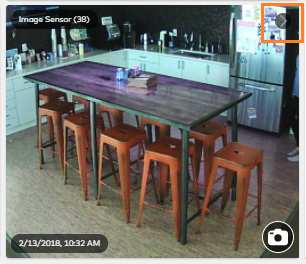
- Click Rules.
- On the Background Capture rule, click the toggle switch to enable/disable the rule. The following image shows an enabled Background Capture rule:
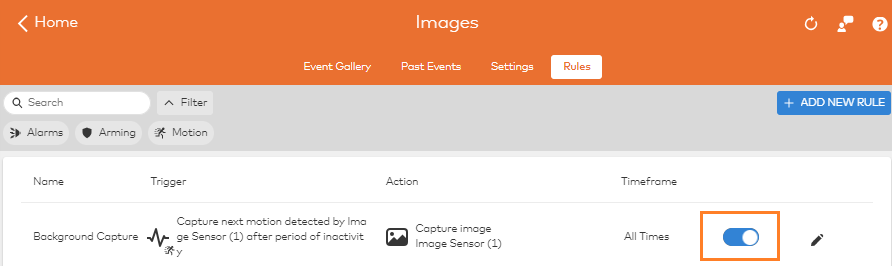
Note: If Background Capture is unable to be enabled on an Image Sensor, contact your service provider.
To edit Background Capture for an Image Sensor:
- Log into the Alarm.com customer website.
- In the Image Sensor card, click
.
- Click Rules.
- Click
on the Background Capture rule.
- Click to select which Image Sensors will trigger the Background Capture rule.
- Click to select desired conditions when Background Capture will not capture images.
- For Arming State, you have the option to select for the system to not capture images when the system is Disarmed and when it is Armed Stay.
- For Alarm.com Places, you have the option to select for the system to not capture images when selected Geo-Devices are inside a selected Geo-Fence.
- For Time frame, you have the option to select hours of each day of the week that Background Capture will not be enabled to capture images.
- Verify all desired settings are selected.
- Click Save.