Upload captured images to the Image Sensor Gallery
Captured images that are not automatically uploaded to the Image Sensor Gallery can be requested for upload using the Alarm.com app or Alarm.com customer website. The Image Sensor Gallery displays the images uploaded by your Image Sensor.
To upload captured images to the Gallery using the Alarm.com app:
- Log into the Alarm.com app.
- Tap Images.
- Tap Upload.
- If an image has not been uploaded, it will show
. Tap the image capture to upload to the Gallery. The following outlines an example of an image capture that has been captured but not yet uploaded:
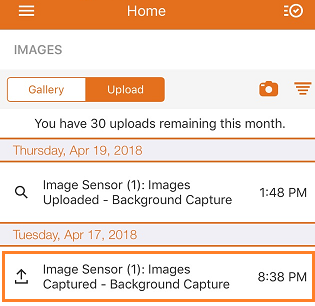
- Tap Upload to confirm you want to upload the image capture. Once an image has been confirmed to upload, it appears in the Gallery as soon as it is available to be viewed.
To upload captured images to the Event Gallery using the Alarm.com customer website:
- Log into the Alarm.com customer website.
- In the Image Sensor, click
.
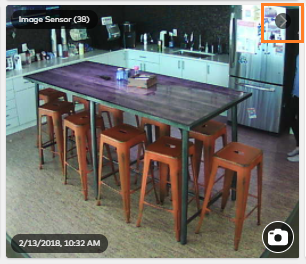
- Click Past Events.
- If an image has not been uploaded, it will show
. Click
to upload the image to the Event Gallery. The following outlines an example of an image capture that has been captured but not yet uploaded:
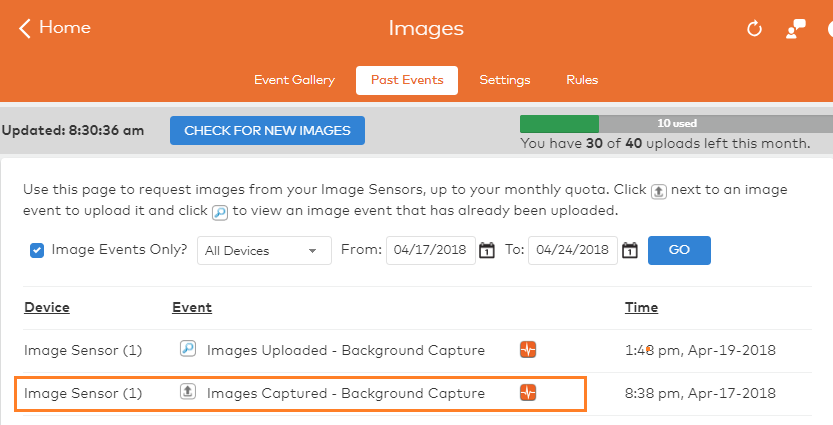
- In the Confirm Upload window, click Confirm. Once an image has been confirmed to upload, it appears in the Event Gallery as soon as it is available to be viewed.