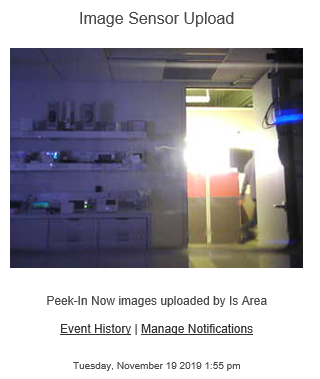Attach images to Image Sensor notifications
Note: T-Mobile users cannot receive multimedia attachments (i.e., video clips and thumbnail images) and instead receive SMS messages with links to the same content. It is recommended to use push notifications. For more information, see Push Notification Benefits.
Images uploaded by Image Sensors are always included in SMS and email notifications. Images can optionally be included on mobile push notifications.
Note: Image Sensor notifications are only sent when the image is uploaded to the Image Gallery. For more information about uploading images, see Upload captured images to the Image Sensor Gallery.
To configure Image Sensor images on mobile push notifications:
The Alarm.com customer website must be used to configure Image Sensor rules and notifications.
- Log into the Alarm.com customer website.
- Click Automation.
- Click
on the Image Sensor rule to configure notifications.
- Click Add to add notification recipients.
- In the Address Book, select the desired recipients.
- To add a new recipient, click New.
- Click Close.
- Using the dropdown menu for push devices, select either Text Only or Attach a Thumbnail.
Note: Text Only is selected by default for push devices.

- Verify the rule is configured with the desired settings.
- Click Save.
Example mobile push notification
The following image is what displays in a push notification when Attach a Thumbnail is selected:
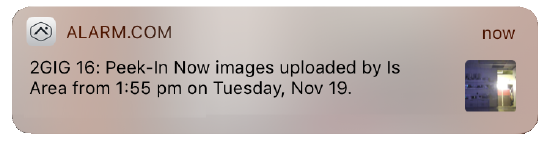
The following image is what displays in a push notification when Text Only is selected:
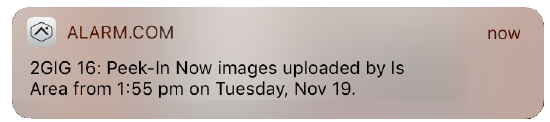
Example SMS notification
The following image is what displays in an SMS notification:
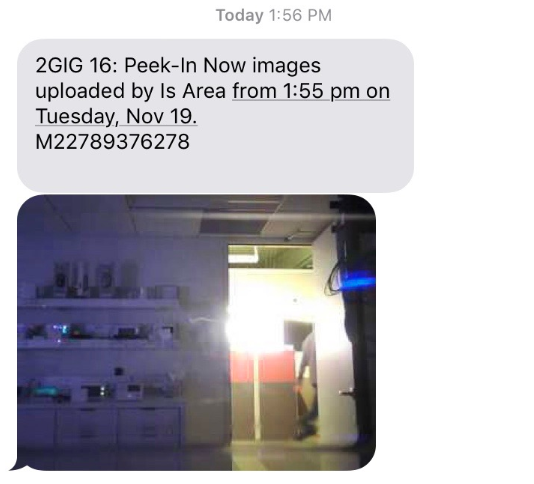
Example email notification
The following image is what displays in an email notification: