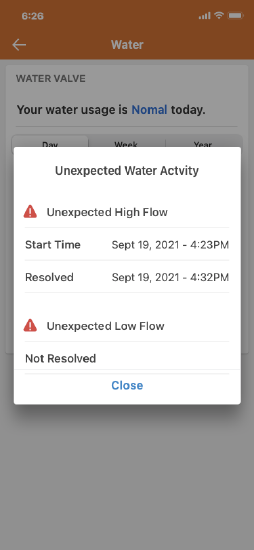View water usage
The Smart Water Valve+Meter (ADC-SWM150) measures and reports water consumption to Alarm.com. Users can view the daily average water usage from the Water card on the Alarm.com app and Alarm.com customer website.
View the average daily water usage
To view the average daily water usage using the Alarm.com app:
- Log in to the Alarm.com app.
- The daily average water usage can be viewed in the Water card.
.png?revision=1&size=bestfit&width=267&height=239)
To view the average daily water usage using the Alarm.com customer website:
- Log in to the Alarm.com customer website.
- The daily average water usage can be viewed in the Water card.
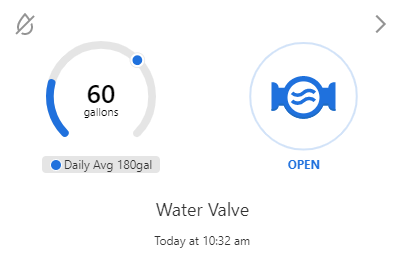
To view past water usage details:
- Log in to the Alarm.com app.
- Tap Water.
- Tap on the usage bar for a particular date to view the water usage for that date.
- Swipe to view water usage for earlier dates.
Frequently asked questions
When will the average water usage report for the first time?
Daily average water usage will report for the first time after 5 days of water usage.
Note: Days with 0 water usage will not count towards 5 days of usage.
What happens after a month of water usage?
After 30 or more days of water usage, the average daily water usage will be displayed for the last 30 days of water usage.
Note: days with 0 water usage will not be included in this average.
Why does the water card display High Usage or Very High Usage?
The water card displays High Usage when the daily water usage exceeds 125% of the average daily water usage and Very High Usage when the daily usage exceeds 200% of the daily average usage.
Is it possible to view unexpected water activity?
Yes. It is possible to view Unexpected Water Activity using the Alarm.com app.
For more information about creating water activity notifications, see Create notifications and rules for the Smart Water Valve+Meter (ADC-SWM150).
To view unexpected water activity:
- Log in to the Alarm.com app.
- Tap Water.
- Near
, tap View Details.
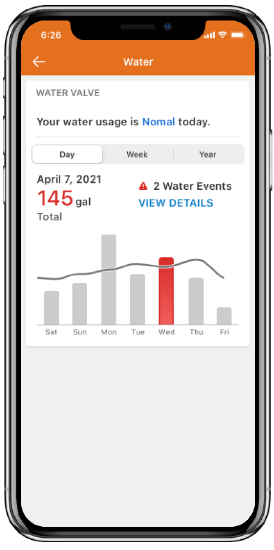
- In the Unexpected Water Activity pop-up, unexpected water activity events can be viewed by category.