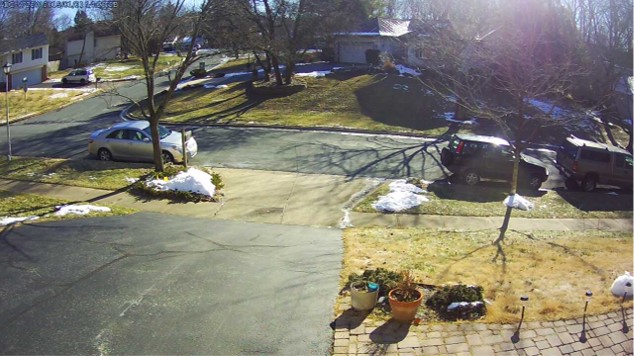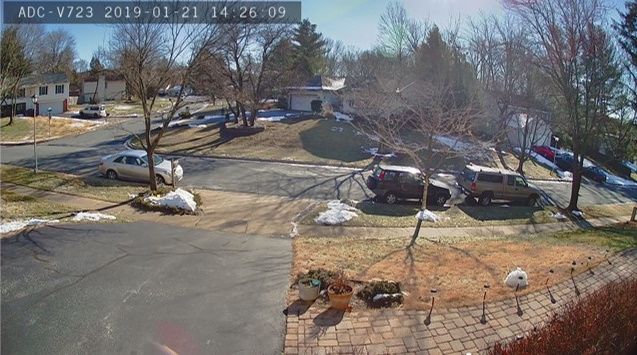Toggle High Dynamic Range (HDR) for a video device
Cameras equipped with High Dynamic Range (HDR) can show more detail in the dark shadows and bright highlights of an image. HDR is especially useful for capturing clear video in areas with harsh lighting conditions (e.g., a camera on a covered porch, under an awning, facing a bright light source, etc.).
Compatibility requirements
- A Video service package or add-on
- One of the following video devices:
- 1080p Indoor Wi-Fi Camera (ADC-V515)
- 1080p Indoor Wi-Fi Camera (ADC-V516)
- 1080p Indoor Wi-Fi Camera (ADC-V523/523X)
- 1080p Outdoor Wi-Fi Camera (ADC-V723/723X)
- 1080p Outdoor Wi-Fi Camera with Two-Way Audio (ADC-V724/724X)
- 4MP Outdoor Wi-Fi Spotlight Camera (ADC-V730)
- 1080p Mini-Bullet Camera (ADC-VC727P)
- Pro Series 1080p Dome PoE Camera (ADC-VC827P)
- Pro Series 1080p Dome PoE Camera with Varifocal Lens (ADC-VC847PF)
- Pro Series 4MP Bullet PoE Camera with Varifocal Lens (ADC-VC728PF)
- Pro Series 4MP Varifocal Turret Camera (ADC-VC838PF)
- 4MP Outdoor Camera Floodlight (ADC-V729/V729AC/VC729P)
- Alarm.com Video Doorbell (ADC-VDB750)
- Alarm.com PoE Video Door Station (ADC-VDB755P)
- Alarm.com Video Doorbell (ADC-VDB770)
- Alarm.com Premium Video Doorbell Camera (ADC-VDB775)
To toggle HDR for a video device:
- Log in to the Customer website.
- Click Video.
- On the Video banner, click Settings.
- Using the Video Device dropdown menu, select the camera.
- Click Video Device Image.

- Click to select or deselect HDR (High Dynamic Range).
- Click Save.
Note: When HDR is enabled, the exposure setting is set to Automatic and cannot be manually changed. The VDB755P and VDB750 will always be Automatic as HDR cannot be turned off for those models.
HDR comparison
| Without HDR | With HDR |
|---|---|
|
ADC-V722W: 88º field of view, no HDR |
ADC-V723/723X: 117º field of view, HDR |
|
ADC-V522IR: No HDR |
ADC-V523/523X: HDR |