Adjust the ADC-CSVR126 local display settings
Users can adjust how the Commercial Stream Video Recorder displays video using the Alarm.com customer website.
The Commercial Stream Video Recorder supports up to two monitors for playback and live video. It behaves in the following ways depending on the setup:
- While two monitors are connected, the primary display shows playback, and the secondary display shows live video.
- If only one monitor is connected, the user can switch between playback and live video.
To adjust the ADC-CSVR126 primary display and resolution settings:
- Log in to the Alarm.com customer website.
- Click Video.
- Click Settings.
- Select the desired Stream Video Recorder.
- In Device Management, click Local Display.
- Using the Primary Display dropdown menu, select which display is primary.

Note: Automatic (default) is a placeholder option that disappears once the user selects HDMI or VGA. - To adjust the display resolutions:
- Using the HDMI Resolution dropdown menu, select the HDMI output resolution.

- Using the VGA Resolution dropdown menu, select the VGA output resolution.
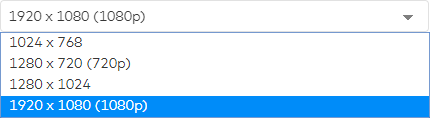
Note: These settings determine the highest resolution the Commercial Stream Video Recorder can play back per camera. The actual resolution played back is constrained by the connected camera's capabilities.
- Using the HDMI Resolution dropdown menu, select the HDMI output resolution.
- Click Save.
Allow about two minutes for the settings to save to the Commercial Stream Video Recorder.