View the Images Event Gallery
The Images Event Gallery displays the images uploaded by your devices (i.e., Image Sensor). Images are taken according to the rules that are set for the image devices on your account and are available on the Alarm.com app and Alarm.com customer website.
For more information about how to create rules, see Upload captured images to the Image Sensor Gallery.
To view the Images Event Gallery using the Alarm.com app:
- Log into the Alarm.com app.
- Tap Images.
- In the Gallery, view all saved images and tap on any image to enlarge it. Search parameters can also be applied to find specific events:
- Tap
.
- In Show, tap to select a specific time frame.
- In Events, tap to select and type of events to search for.
- Tap Apply.
- Tap
To view the Images Event Gallery using the Alarm.com customer website:
- Log into the Alarm.com customer website.
- On the Images card, click
as outlined in the following example image.
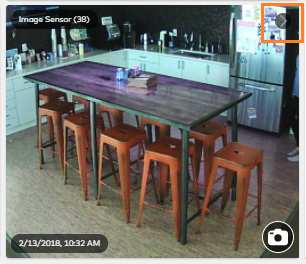
- In the Event Gallery, view all images. Search parameters can also be applied to find specific events:
- Select a specific date/time by clicking
.
- Select the specific events to search for using the All Reasons dropdown menu.
- Click Go.
- Select a specific date/time by clicking