Operate the Alarm.com Smart Thermostat
The Alarm.com Smart Thermostat (Smart Thermostat HD, ADC-T3000, ADC-T2000) can be operated locally in addition to the remote control features on the website and app.
Locally operate the Alarm.com Smart Thermostat
To locally operate the Smart Thermostat HD:
Thermostat
❶ Status LED
❷ Button
Display
❸ Settings menu
❹ Current setpoint
❺ Indoor temperature
❻ Current mode

Wake up the device
- Tap the screen to wake the thermostat up.
- After waking, the thermostat will display the current temperature, mode, and a greeting.
Change the setpoint
- In the desired mode, tap
or
to adjust to the desired Target temperature.
Note: In Auto mode, two sets of arrows will appear to control both Cool and Heat targets. The icon that appears in Mode will display the current performing mode.
Change the mode
- Tap Mode on the screen at any point to change the mode.
- In the Mode menu, tap to select the desired mode.
- The modes are:
- Heat
- Cool
- Auto
- Emer
Note: EMER mode is available for some Heat Pump systems. - Off
- The modes are:
- Tap Save.
To locally operate the ADC-T2000:
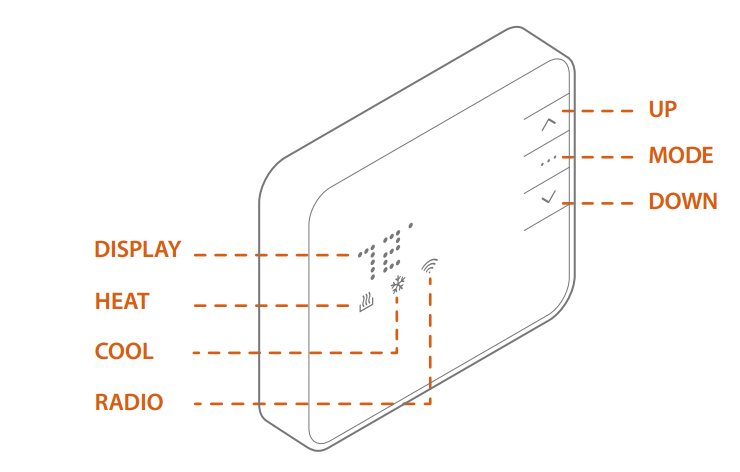
Wake up the device
- Press any button to wake the thermostat up.
Note: For help with configuring the thermostat display to always be on, contact your service provider. - After waking, the display will show the current mode and room temperature.
Change the setpoint
- Press
or
once to display the current setpoint.
- The mode icon
Heat or
Cool will begin to pulse.
- The mode icon
- Press
or
again to adjust to the desired set point.
Change the mode
- Press
at any time to change the mode.
- The modes are:
Heat
Cool
Auto
Note: In Auto, the brighter icon will indicate which setpoint is currently displayed and activeHeat or
Cool.
EMER
Note: EMER mode is available for some Heat Pump systems. Press and holdwhile in Heat Mode to enter EMER.
When in EMER mode, the display will read EMER when the thermostat wakes up and theicon will be displayed. Changing the mode will leave EMER mode.
- Off
- The modes are:
After 5 seconds the display will return to the current room temperature. The mode icon will become solid to indicate this. If powered by the C wire, the thermostat display will remain lit. If the thermostat is running on battery power only, the display will turn off after 5 seconds to conserve energy. The thermostat will continue to operate while the display is off.
To locally operate the ADC-T3000:
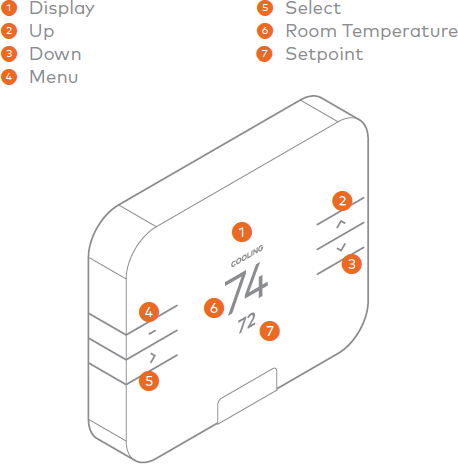
Wake up the device
- Press any button to wake the thermostat up.
Note: The ADC-T3000 display cannot stay on permanently, but it can be configured to wake when motion is detected nearby. For more information about enabling motion-detected wake, contact your service provider. - After waking, the display will show the current mode, room temperature, and setpoint.
Change the setpoint
- In the desired mode, press the
and
buttons to adjust the desired setpoint.
- In AUTO mode when the system is idle, the screen will display AUTO. The thermostat will display HEATING when calling for heat and COOLING when calling for cool.
Change the mode
- Press the
button.
- Select MODE.
Note: The thermostat will only show the modes that are available based on the system configuration.- The modes are:
Heat
Cool
Auto
EMER
Note: When in EMER mode, the thermostat will flash EMER when the display wakes up, and it will showat the top of the screen. Changing the mode will leave EMER mode.
- Off
- The modes are:
- Select the desired mode.
Changing the fan mode
- Press the
button.
- Select the FAN MODE option.
- The fan modes are AUTO, ON, and CIRCULATE. The thermostat will only show the fan modes if it has been configured to control a fan.
- AUTO mode will automatically turn the fan on when your system is either heating or cooling.
- ON mode will turn the fan on indefinitely.
Note: ON mode is only available under certain configurations. If this mode is desired but not available, contact your service provider for further assistance. - CIRCULATE will turn the fan on for 15 minutes every hour by default. The duration for CIRCULATE can be configured from the online account.