Alarm.com Flex IO™ sensor - Installation Guide
Overview
The Alarm.com Flex IO™ sensor enables new levels of flexibility for monitoring valuable property and assets anywhere that LTE connectivity is available. Whether used with a backyard gate or a remote storage unit, the Alarm.com Flex IO™ sensor empowers users to keep an eye on what matters most. It can be used with the included magnet to monitor doors, gates, and other entryways.
Important: The Alarm.com Flex IO™ sensor is an awareness device that is not intended for life safety use cases.
The following are some example applications:
- Shed Doors
- Storage Units
- Chicken Coop
- Fences
- Delivery Boxes
- RV Doors
Equipment
In the box:
- Alarm.com Flex IO™ sensor
- Magnet
- 4x AA 1.5V lithium batteries
- 4x #8 Phillips screws
- 3x zip ties
Additional required tools and supplies:
- Phillips head screwdriver
- Paper clip (to press the sensor's diagnostic button; see Cellular signal strength)

Installation wizard
Start the installation wizard
Using the Alarm.com app:
- Log into the Alarm.com app.
- Tap
.
- Tap Add Device.
- Tap Flex Sensor.
- Follow the on-screen instructions to set up the device. The install wizard will take you through the steps outlined in the following expandable sections.
Using the Alarm.com customer website:
- Log into the Alarm.com customer website.
- Tap Settings.
- Tap Manage Devices.
- Tap Add Device.
- Tap Flex Sensor.
- Follow the on-screen instructions to set up the device. The install wizard will take you through the steps outlined in the following expandable sections.
Enter the device serial number
The device serial number is printed inside the battery compartment as shown in the following image.
Insert the batteries
- Remove the front card.
- Install the included batteries.
- Close the battery compartment door, and tighten the screw securely.
- Make sure the battery door screw is securely tightened to clear the battery door tamper. This will also ensure a waterproof seal.
- If this screw is not fully tightened, the LED will show a single red blink every 2 seconds.
Caution: Be careful to not over-torque the screw. Power tools should be avoided.
Note: Throughout the installation process the LED will start blinking at multiple intervals. This is normal.
Battery compatibility
- Lithium batteries are required for this device. Under normal conditions, battery life is expected to be 2 years.
- Any 1.5 V lithium battery should work. Alkaline batteries or any battery greater than 1.5 V (e.g., the Saft 3.6 V) should not be used.
Note: If batteries are not installed, a Low Battery trouble condition appears on the account.
Name your sensor
Give your Alarm.com Flex IO™ sensor device a name to help you identify it (e.g., Shed or Fence).
Check for device signal
To check for device signal:
- Bring the sensor to the location you would like to install it.
- Press the tamper button to check the signal. This tamper button must be fully pressed (until you hear a clicking sound).
- The install wizard will look for the device signal.
- A Success message should appear if successful.
- If unable to get a signal from your device, try again. If you continue to experience issues, contact flexsupport@alarm.com for additional support.
Select magnet position
Like a standard door/window contact, the Alarm.com Flex IO™ sensor can be installed with the accompanying magnet to detect activity at potential entryways.
To determine your installation orientation, consider the following:
- Three separate magnet positions are available. Only one magnet position can be active at a time.
- Use the tick marks on the sides of the device for guidance:
- | = Position 1
- || = Position 2
- ||| = Position 3
- The magnet should be positioned no more than 1.25 inches from the device.
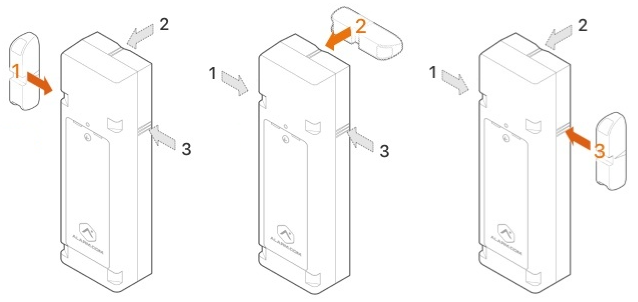
In the following example photo, Position 1 would be selected since the magnet is to the left of the sensor.
If Position 2 or 3 were selected, the sensor would not accurately report when the door opens/closes.
Mounting options and installation
The Alarm.com Flex IO™ sensor can be mounted using either screws or zip ties.
Important: A mounting tamper is located on the back of the Alarm.com Flex IO™ sensor. This tamper button must be fully pressed (until you hear a clicking sound) to avoid reporting a mounting tamper malfunction.
If using screws:
- Remove batteries to avoid damage to the batteries. Screw mounting holes are located in the battery compartment.
- Use two #8 Phillips screws to puncture the gasket and securely mount the Alarm.com Flex IO™ sensor.
- Take care not to over-torque the screws. Power tools should be avoided. If pilot holes are necessary, a drill bit size of 5/64’’ is recommended.
- Once mounted, insert the batteries and close the battery door.
If using zip ties:
- The batteries and battery cover can remain installed.
- Use the zip tie grooves at the top and bottom of the Alarm.com Flex IO™ sensor to ensure a secure installation so that the Alarm.com Flex IO™ sensor is mounted flush to the surface. The magnet also has a zip tie groove across the center.
- Zip ties should have a maximum width of 0.34 inches. UV resistant zip ties are recommended.
- To establish the connection with your Flex, open the battery door and close it tightly.
Sensor test 
- Verify that your magnet is in closed position.
- Open the magnet to trigger the sensor. The LED should blink yellow twice when the device is tripped. This prompts the Alarm.com Flex IO™ sensor to communicate.
- The install wizard will verify if your device is working properly. If there are no errors, the sensor installation is now successfully complete.
If you receive a Mounting Tamper Error:
- Ensure the mounting tamper is fully pressed against a surface, and then click Try Again.
- You will hear a clicking sound when the tamper button is fully pressed. A mounting tamper is also indicated by an alternating single Red and Yellow LED pattern.
- If this is not possible, you can also disable the mounting tamper error by disabling the Mounting Tamper Error Enabled toggle switch.
If you receive a Battery Door Error:
- Verify the battery door is screwed closed otherwise water damage may occur.
- Ensure the magnet is in closed position, open the magnet to trigger the sensor, and then click Try Again.
If you receive a Communication Error:
- Verify the magnet is less than 1.25 inches away from the Alarm.com Flex IO™ sensor.
- Move the magnet and Alarm.com Flex IO™ sensor closer to each other, and then click Try Again.
Post-Installation Checklist
- The Alarm.com Flex IO™ sensor is installed flush to the mounting surface. If the mounting tamper is enabled, the tamper button on the back of the device should be pressed in.
- The LED is not blinking. The only LED activity should occur when the device is activated, which should result in 2 yellow blinks.
- For more information on LED patterns, see Alarm.com Flex IO™ sensor - LED Patterns and Troubleshooting.
- Device activations are being reported in the history on the website and app.
Cellular signal strength
Cellular signal strength can be checked using the following steps.
- Using a screwdriver, remove the battery door. Leave the battery cover off. The device LED should now be active.
- Hold the Alarm.com Flex IO™ sensor in the installation location.
- Using a paper clip, push the diagnostic button for 5 seconds, then release. The device LED should now be active.
Once diagnostic mode is initiated, the LED will display the cell signal strength in a continuous loop for 2 minutes based on the patterns below. It may take up to 30 seconds for the signal strength to be acquired.
As you move the device, any changes in signal strength will be displayed by updates to the LED pattern. A signal strength of 2 bars or greater is recommended.
|
Signal strength |
LED pattern |
LED visual |
|---|---|---|
|
Signal strength pending |
Solid red |
 |
|
0 bars |
Single red LED blink every 8 seconds |
|
|
1 bar |
1 red LED blink, followed by 1 yellow LED blink |
|
|
2 bars |
1 red LED blink, followed by 2 yellow LED blinks |
|
|
3 bars |
1 red LED blink, followed by 3 yellow LED blinks |
|
|
4 bars |
1 red LED blink, followed by 4 yellow LED blinks |
|
|
5 bars |
1 red LED blink, followed by 5 yellow LED blinks |
|
|
6 bars |
1 red LED blink, followed by 6 yellow LED blinks |
For more information about the Alarm.com Flex IO™ sensor LEDs, see Alarm.com Flex IO™ sensor- LED Patterns and Troubleshooting.
Specifications
Regulatory Information
Important: The Alarm.com Flex IO™ sensor is a monitoring device that is not intended for life safety use cases.
FCC
This device complies with Part 15 of the FCC Rules. Operation is subject to the following two conditions:
- this device may not cause harmful interference, and
- this device must accept any interference received, including interference that may cause undesired operation.
Changes or modifications not expressly approved by the manufacturer could void the user’s authority to operate the equipment.
Note: This equipment has been tested and found to comply with the limits for a Class B digital device, pursuant to Part 15 of the FCC Rules. These limits are designed to provide reasonable protection against harmful interference in a residential installation. This equipment generates, uses and can radiate radio frequency energy and, if not installed and used in accordance with the instructions, may cause harmful interference to radio communications. However, there is no guarantee that interference will not occur in a particular installation. If this equipment does cause harmful interference to radio or television reception, which can be determined by turning the equipment off and on, the user is encouraged to try to correct the interference by one or more of the following measures:
- Reorient or relocate the receiving antenna.
- Increase the separation between the equipment and receiver.
- Connect the equipment into an outlet on a circuit different from that to which the receiver is connected.
- Consult the dealer or an experienced radio/TV technician for help.
ISED
This device contains licence-exempt transmitters(s)/receiver(s) that comply with Innovation, Science and Economic Development Canada’s licence-exempt RSS(s). Operation is subject to the following two conditions:
- This device may not cause interference.
- This device must accept any interference, including interference that may cause undesired operation of the device.
Cet appareil contient des émetteurs/récepteurs exemptés de licence conformes à la norme Innovation, Sciences, et Développement économique Canada. L'exploitation est autorisée aux deux conditions suivantes:
- L'appareil ne doit pas produire de brouillage.
- L'utilisateur de l'appareil doit accepter tout brouillage radioélectrique subi, même si le brouillage est susceptible d'en compromettre le fonctionnement.
Contact Information
If you are experiencing difficulties with an Alarm.com Flex IO™ sensor installation, contact flexsupport@alarm.com and we’ll be happy to assist you further.