Manually Trigger a Warning Sound for Proactive Video Deterrence
Respond to trespassers in real-time when an Alarm.com camera spots an intruder. Proactive Video Deterrence allows users to manually trigger the Warning Sound for a compatible camera using the Alarm.com customer website.
Features
- High-fidelity audio with attention-grabbing sound
- Accessible from both Single Camera and Multi-Camera views
- A Manually-Triggered warning sound that can be disabled on the Video Settings page
- Adjustable Warning Sound volume
Requirements
- Any video service package with the Non-doorbell Audio add-on enabled.
- A compatible Alarm.com video device with firmware version 0.6.7.852+:
- ADC-V515 with firmware version 0.0.5.476+*
- ADC-V523/523X
- ADC-V724/724X
- ADC-VC728PF
- ADC-VC727P
*Note: While most cameras that support this feature also support Two-Way Audio, the ADC-V515 does not support Two-Way Audio through the Alarm.com customer website.
Turn the Warning Sound on or off
Users can manually trigger the Warning Sound using the Live Video page on the Alarm.com customer website.
To turn on the Warning Sound using the Alarm.com app:

- Log into the Alarm.com app.
- Tap
.
- Tap
to select the live view of a compatible camera.
- Tap
.
- Tap Turn On to activate the Warning Sound.
To turn on the Warning Sound using the Alarm.com customer website:
- Log into the Alarm.com customer website.
- Click Video.
- Select the Live View feed of a compatible camera.
- Click
.
- Click Turn on.

- Warning Sound: ON will display over the selected camera's Live View when the Warning Sound is successfully activated.
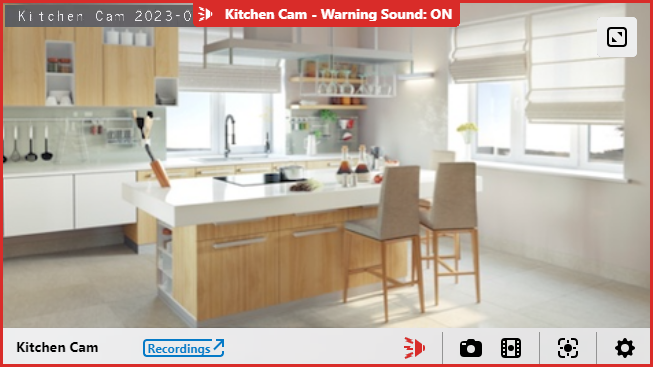
- Warning Sound: ON will display over the selected camera's Live View when the Warning Sound is successfully activated.
To turn off the Warning Sound using the Alarm.com app:
- Log into the Alarm.com app.
- Tap
.
- Tap
to select the live view of a compatible camera.
- Tap
or wait 30 seconds for the Warning Sound to deactivate.
To turn off the Warning Sound using the Alarm.com customer website:
- Log into the Alarm.com customer website.
- Click Video.
- Select the Live View feed of a compatible camera.
- Click
or wait 30 seconds for the Warning Sound to deactivate.
- Warning Sound: ON will disappear from the selected camera's Live View when the Warning Sound is successfully deactivated.
Warning Sound settings
Warning Sound settings can be adjusted using the Alarm.com customer website.
Warning Sound volume
Important: When adjusting the Warning Sound volume, please be sure to comply with local noise laws.
To adjust the Warning Sound volume:
- Log into the Alarm.com customer website.
- Click Video.
- Click Settings.
- Select the desired camera in the Video Device dropdown menu.
- Click Video Device Info.
- Adjust the Warning Sound Volume slider to the desired volume.
- Click Save.
Disable the Warning Sound
Disabling the Warning Sound will remove the ability to activate the Warning Sound from the Live Video page. This helps customers prevent unwanted or accidental warning sounds.
To disable the Warning Sound:
- Log into the Alarm.com customer website.
- Click Video.
- Click Settings.
- Select the desired camera in the Video Device dropdown.
- Click Video Device Info.
- Click to select Disable Manually Triggered Warning Sounds.