Remotely arm and disarm multiple partitions at once
If the system has multiple partitions, users can remotely arm and disarm separate partitions individually using the Alarm.com app or Alarm.com customer website. Partitions are listed in alphabetical order in the Alarm.com app to help organize systems with large amounts of partitions.
To arm/disarm multiple partitions using the Alarm.com app:
- Log into the Alarm.com app.
- In the Security System card, swipe to navigate to the partition to adjust. Then tap to select the partition.
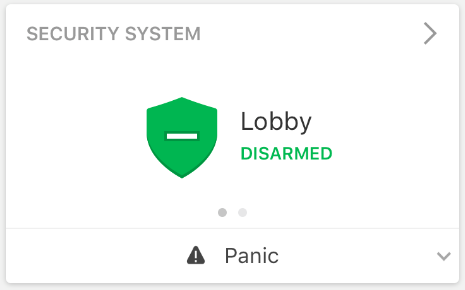
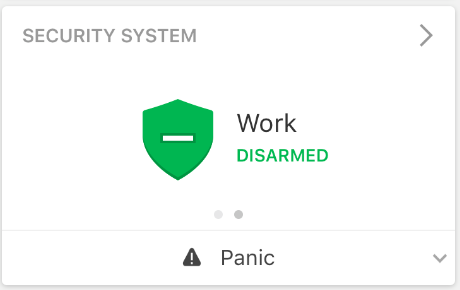
Note: The arming states can also be changed from the Security System page by tappingin the Security System card.
- Tap to select the desired arming state.
To arm/disarm multiple partitions using the Alarm.com customer website:
- Log into the Alarm.com customer website.
- In the Security System card, click any partition.

Note: The arming states can also be changed from the Partitions page by clickingin the Security System card.
- Click to select the desired arming state.