Pause or silence Severe Weather Alerts
Severe weather warnings are issued by the National Weather Service and provide real-time alerts to the panel when a severe weather warning is issued near its location. These severe weather alerts can be paused temporarily or silenced using Alarm.com app. The alerts can also be paused indefinitely using the Alarm.com customer website.
Important: This feature is only available on specific panels. If you do not see the option for Severe Weather Alerts on the Notifications page on the Alarm.com customer website, contact your service provider for more information about Severe Weather Alerts.
Pause or silence alerts
When using the Alarm.com customer website, there is only the ability to pause alerts indefinitely. Pausing severe weather alerts prevents future alerts from being sent to the panel.
When using the Alarm.com app, there is the ability to temporarily pause alerts for four hours as well as silence alerts if using a compatible panel. Silencing severe weather alerts allows the user to acknowledge and silence the loud alarm coming from the panel during an active alert.
To indefinitely pause Severe Weather Alerts using the Alarm.com customer website:
- Log in to the Alarm.com customer website with a single system login.
- Click Notifications.
- Click the Severe Weather Alert toggle to disable severe weather alerts sent to the panel. This pauses severe weather alerts indefinitely until the alert is toggled back on using the Alarm.com customer website.
Note: The Severe Weather Alert notification cannot be deleted or edited.
To silence or temporarily pause Severe Weather Alerts using the Alarm.com app:
Important: This feature requires the Alarm.com app versions 4.21.24 on iOS devices and 4.21.22 on Android devices.
- Log in to the Alarm.com app.
- When there is an active severe weather alert, the Severe Weather Alerts card displays at the top of the home dashboard.
- The options that display for pausing or silencing alerts depend on the panel's compatibility:
If the panel supports silencing alerts:
Alerts can be silenced from the Severe Weather Alerts card, or it can be silenced and paused for the next four hours from the Severe Weather Alerts information page.
- To silence an alert from the Severe Weather Alerts card:
- Tap Silence Alert.
- In the message that pops up, tap Silence to confirm and dismiss the alert at the panel.
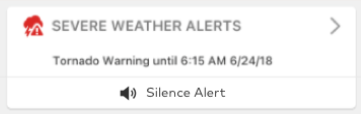
- To silence and pause the alert from the Severe Weather Alerts information page:
- Tap
on the Severe Weather Alerts card to navigate to the Severe Weather Alerts information page.
- Tap Silence For 4 Hours.
- In the message that pops up, tap Confirm to silence and pause alerts for the next four hours.
- After the panel is silenced for 4 hours, the user has the ability to re-enable alerts by tapping Enable Alerts. This button replaces the location of the Silence For 4 Hours button until alerts are re-enabled or the end of the four hours. The time of when the alerts are paused until also displays on the page.
- Tap
When the alert is silenced, the card on the home page displays Alert Silenced:
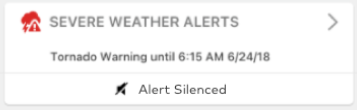 When the alert is silenced and then paused for four hours, the card displays Alert Silenced until [time]:
When the alert is silenced and then paused for four hours, the card displays Alert Silenced until [time]:

If the panel only supports pausing alerts:
Alerts can be paused for the next four hours from either the Severe Weather Alerts card or Severe Weather Alerts information page.
- To pause an alert from the Severe Weather Alerts card:
- Tap Pause Alerts for 4 Hours.
- In the message that pops up, tap Pause to confirm. If an active alert is sounding, it must be silenced locally at the panel.
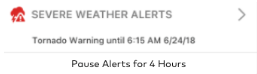
- When alerts are paused, the card on the home page displays Alert Paused until [time].
- Alert Paused until [time] can be tapped to re-enable alerts before the end of the four hours. A confirmation message pops up, and the user taps Enable to confirm they want to re-enable severe weather alerts.
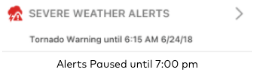
- Alert Paused until [time] can be tapped to re-enable alerts before the end of the four hours. A confirmation message pops up, and the user taps Enable to confirm they want to re-enable severe weather alerts.
- To pause an alert from the Severe Weather Alerts information page:
- Tap
on the Severe Weather Alerts card to navigate to the Severe Weather Alerts information page.
- Tap Pause Alerts for 4 Hours.
- In the message that pops up, tap Pause to confirm. If an active alert is sounding, it must be silenced locally at the panel.
- After the alerts are paused for 4 hours, the user has the ability to re-enable alerts by tapping Enable Alerts. This button replaces the location of the Pause Alerts For 4 Hours button until alerts are re-enabled or the end of the four hours. The time of when the alerts are paused until also displays on the page.
- Tap
- To silence an alert from the Severe Weather Alerts card: