Use an Alarm.com Temperature Sensor with an Alarm.com Smart Thermostat
Pairing an Alarm.com Temperature Sensor with an Alarm.com Smart Thermostat allows for greater control over the overall temperature of your home. A Temperature Sensor can be used for schedules, or when making changes to the thermostat's temperature using the Alarm.com customer website or Alarm.com app.
Use a Temperature Sensor with a Smart Thermostat
Select one or more Temperature Sensors to directly control your HVAC system when there’s no thermostat schedule set. The HVAC system monitors the average temperature reported by the selected sensors and keep the average steady at the target temperature.
Example: if the nighttime target temperature is 70 degrees, and all bedroom Temperature Sensors are selected, then the average of temperature across the bedrooms are maintained at 70 degrees.
To pair a Temperature Sensor to a Smart Thermostat using the Alarm.com customer website:
- Log into the Alarm.com customer website.
- In the Thermostat card, click
.
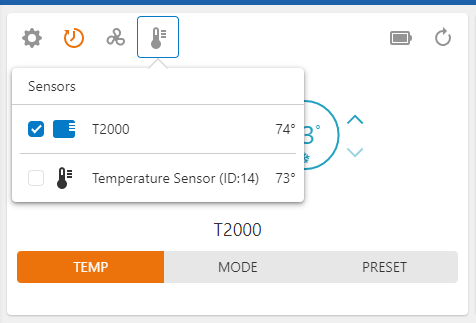
- In Sensors, click to select the desired thermostat(s) and Temperature Sensor(s).
Add Temperature Sensors to thermostat schedules
Make thermostat schedules even more precise by assigning one or more Temperature Sensors to the Temperature Presets.
Example: Match the bedroom Temperature Sensor to the Sleep Preset, or the family room Temperature Sensor to the Home Preset. That way, the system is able to cool the right rooms in the house to the target temperature at the times they are in use.
To pair the Temperature Sensor(s) to a thermostat schedule using the Alarm.com customer website:
- Log into the Alarm.com customer website.
- In the Thermostat card, click
.
- Click Schedules.
- Click
next to the Thermostat Schedule to be edited.
- Next to the name of the device for the desired mode, click
.
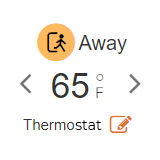
- In Choose Temp Sensors, click to select all of the desired sensors for the mode.
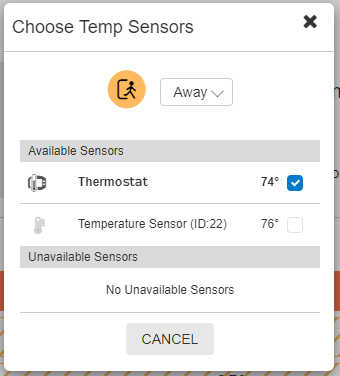
- Click Ok.
- Repeat the same selections for the other modes.
Frequently asked questions
Can the Temperature Sensors be used in auto mode?
Yes. The Temperature Sensors have built-in safeguards to prevent the system from running too frequently or trying to switch back and forth between Heat and Cool too rapidly. However, it’s a good idea to verify that users have their Heat and Cool schedules configured to ensure a safe gap between Heat and Cool target temperatures at any given time. There should be at least a four-degree difference between the Heat and Cool target temperatures at all times to ensure the system is not cycling too frequently between them.
Note: When in Auto Mode, the Temperature Sensor settings follow those specified on the Heat Mode schedule.
Can multiple Temperature Sensors be used with a multi-thermostat system?
Yes, but things can get complicated quickly with multiple Temperature Sensors and multiple thermostats. The user experience is designed to be as simple and easy as possible, but when working with three thermostats and five Temperature Sensors placed around a house, managing all of them while trying to maximize the HVAC system’s energy efficiency can be challenging. Safeguards have been added to prevent Temperature Sensors from being used for multiple devices at the same time and to prevent systems from contradicting each other (and running Heat and Cool simultaneously, for instance). In general, it is recommended to start simple and build out as the user gets more experienced.
Why is N/A showing on the Temperatures card?
Until Alarm.com has received a temperature report from a Temperature Sensor, the Customer Website won't have anything to show on that card. To prompt a temperature report, change the temperature of the Temperature Sensor by a degree or press the button on the side of the Temperature Sensor. Shortly after that’s done, a temperature displays on the Customer Website.
Can a Remote Temperature Sensor be used with any Z-Wave thermostat or is the Alarm.com Smart Thermostat required?
Without the Alarm.com Smart Thermostat, it is still possible to see the current temperature in your Temperature Sensor’s location and use that to inform your decision when selecting a target temperature. However, for full functionality, including pairing Temperature Sensors for direct control, temperature averaging, and scheduled automation, an Alarm.com Smart Thermostat is required.