Alarm.com Skill - Enable secure commands
Secure commands allow you to unlock a door, open a garage door, or disarm the panel. For an added layer of security, secure commands are protected by a four-digit PIN. This PIN is created when enabling the skill.
Note: You are not required to have secure commands turned on and can deny access during the account linking process.
Using the secure command PIN
Note: For the best results, say the PIN number digit by digit (e.g., "1-2-3-4" instead of "12-34").
This PIN can be said along with the command:
- Say, "Alexa, ask Alarm.com to disarm with 1-2-3-4"
- Say, "Alexa, tell Alarm.com to unlock the door with 1-2-3-4"
- Say, "Alexa, tell Alarm.com to open the garage door with 1-2-3-4"
It can also be said after a follow-up prompt by Alexa:
- Say, "Alexa, ask Alarm.com to disarm."
- Alexa will respond: "What is your PIN?"
- Say, "1-2-3-4"
Enabling secure commands
Setting up the PIN when Alarm.com skill already linked in Alexa
Note: If the Alarm.com skill was linked prior to the secure command availability, the skill will need to be disabled and re-enabled to prompt for setting up a PIN.
- Open the Amazon Alexa app on your mobile device.
- Tap
 .
. - Tap Skills & Games.
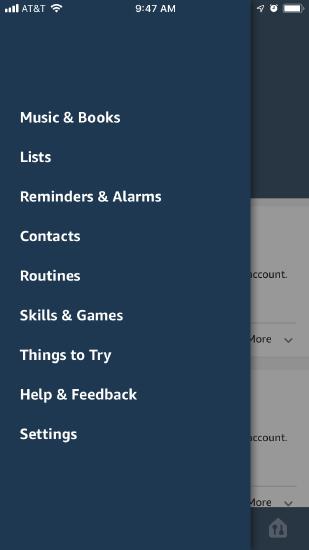
- In the search bar, enter Alarm.com.
- Tap Alarm.com.
Note: Alarm.com Smart Home is the native Alexa skill, but it is not compatible with secure commands. - Tap Disable on the skill page.
- Confirm disable by tapping Disable in the pop-up.
- Tap Enable on the skill page.
- Log in with your account credentials and tap Allow.
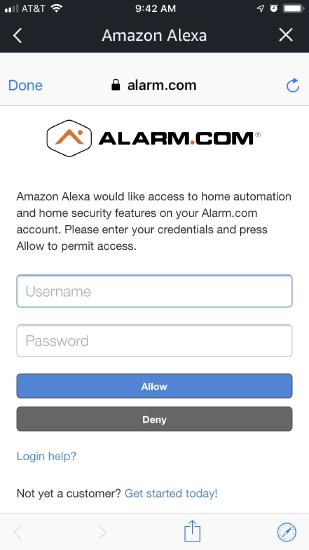
- You will then be asked if you would like to enable secure commands. Secure commands are security-sensitive (i.e., unlock the door, open the garage, and disarm the panel) and protected behind a four-digit PIN. To enable secure commands, tap Allow.
Note: You must have the appropriate system permissions for access to secure commands.
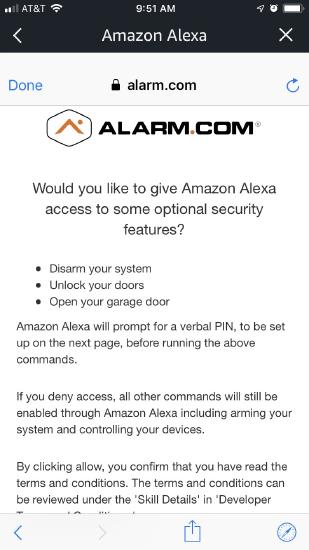
- Type in a four-digit PIN and click Submit.
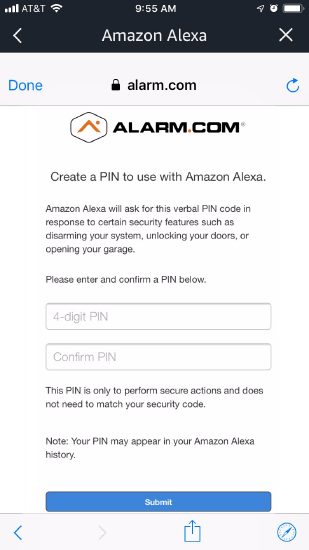
- Your account is now linked. Tap
in the top left and begin interacting with Alarm.com through Amazon Alexa.
Linking skill for the first time
For information, see Alarm.com Skill - Connect Amazon Alexa with Alarm.com.