Dark Mode for the Customer app and website
Dark Mode is a visual setting that helps to reduce eye strain in dark environments by adopting dark background colors and light text. Dark Mode can be viewed using the Alarm.com app and Alarm.com customer website.
Features
- Changes the appearance to a dark background with white text
- Slightly lighter color for certain icons to provide more contrast against the dark background
- Improves low-light visibility and accessibility for the visually-impaired
- Provides a more customized mobile app experience to meet customers' preferences
- Helps to reduce eye strain and extend phone battery life
- High Contrast mode is available for the Alarm.com customer website to increase readability
Configure Dark Mode
Dark Mode can be configured using the Alarm.com app or Alarm.com customer website.
To configure Dark Mode using the Alarm.com app:
Important: An iOS device with version 14+ or an Android device with version 10+ and the Alarm.com Alarm.com app with version 5.1.0+ is required to configure Dark Mode.
- Log into the Alarm.com app.
- Tap
.
- Tap App Settings.
- Tap Appearance.
- In Dark Mode:
- Tap On to enable Dark Mode.
- Tap Off to disable Dark Mode.
- Tap Automatic to adjust Dark Mode based on the system settings for the device.
Note: Dark Mode is set to Automatic by default.
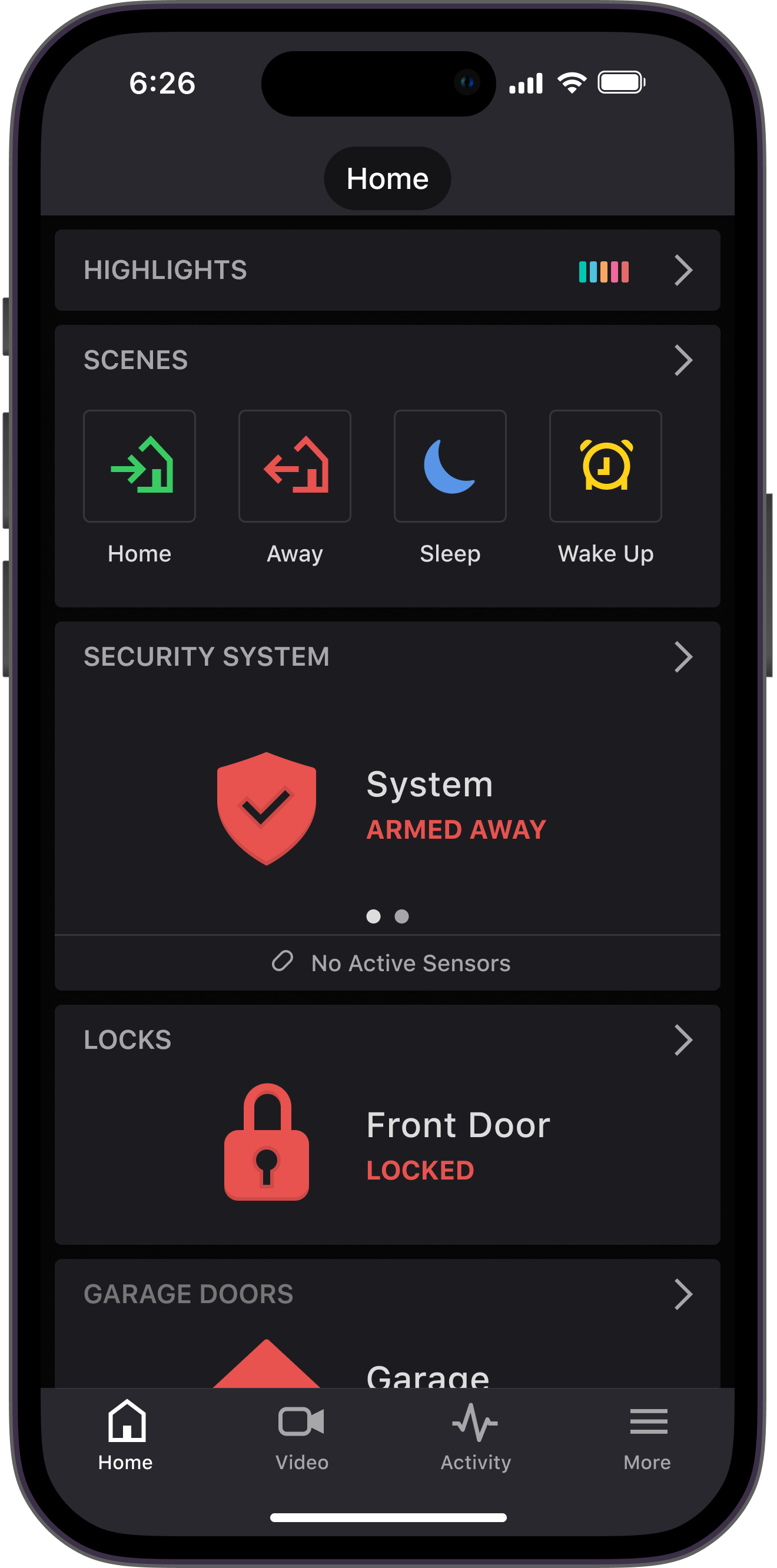

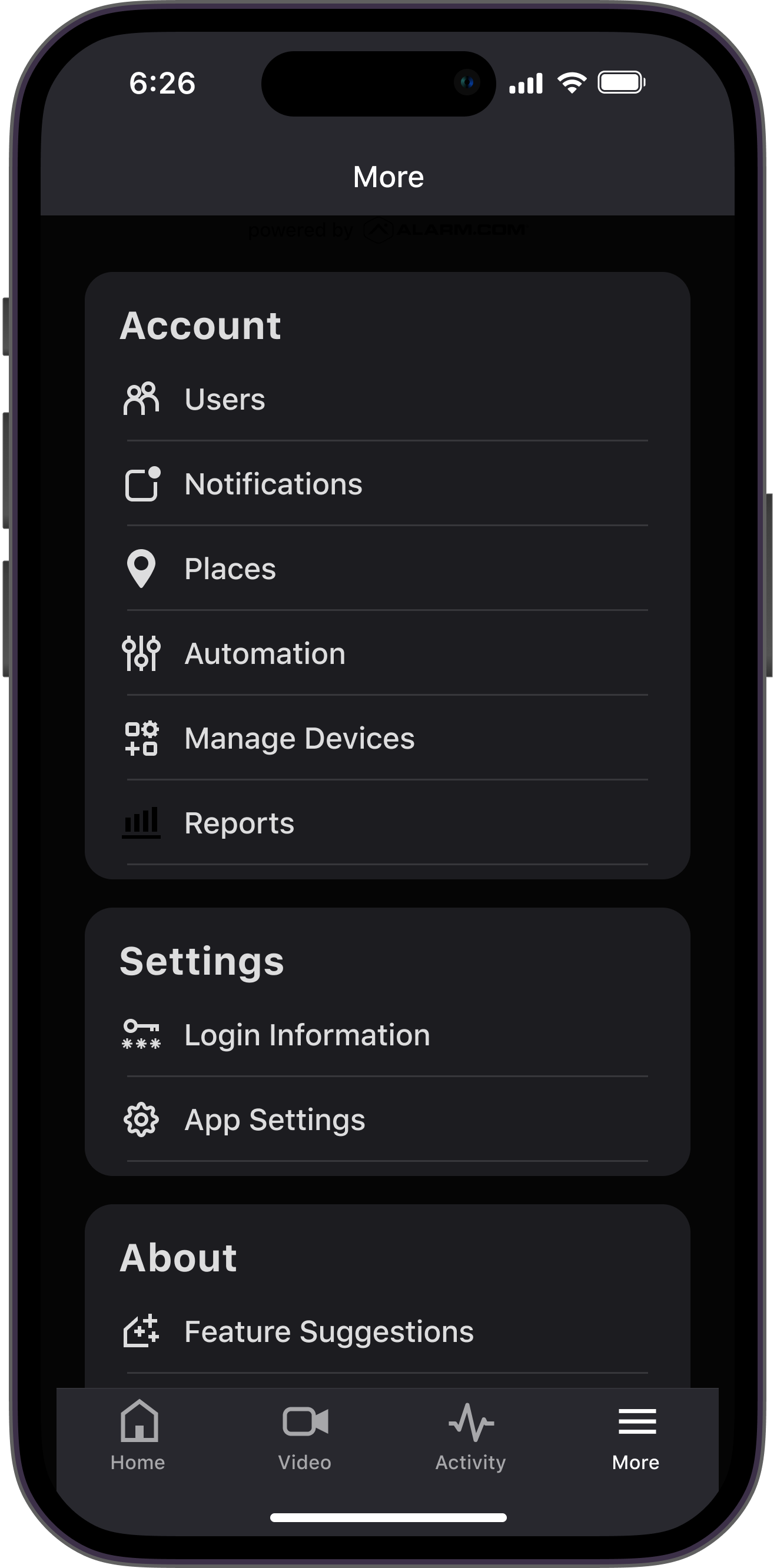
To configure Dark Mode using the Alarm.com customer website:
- Log into the Alarm.com customer website.
- Click Settings.
- Click Login Information.
- Click Site Appearance.
- Use the Dark Mode toggle switch to enable or disable Dark Mode.
- Use the High Contrast toggle switch to adjust the display contrast.