Add a new location to a group
Add new locations to an existing group to manage and make changes across multiple properties at once. There is no limit to the number of locations that can be added to an Enterprise group.
Important: The accounts must be with the same dealer to be added to the same group.
To add a new location to a group:
Note: The login used must have Administrator permissions in the group where the new location will be added.
- Log in to the Alarm.com customer website.
- Click Manage Groups.
- Click
next to the desired group.
- Enter an Administrator login name and password for the location.
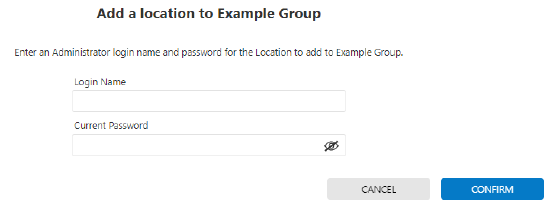
Note: The login used must have Administrator permissions in the group where the new location will be added. - Click Confirm.